Sharing content over a live network is not so easy. There are lots of settings that are needed to be modified before doing so. Here we can not be 100% sure whether the data which we are sharing is reaching to the particular member of the community or not. An alternate solution for this type of problem is to create our own separate shareable drive in WordPress. Since drive creation and granting all the permission needed is not a simple task.
For creating a drive that can store files and folders of all types we have BuddyDrive Plugin that simply gets integrated to the WordPress Dashboard and stores every file that you will upload Directly with a single click. Since it is an Open Source Software, therefore, no need to worry about the license issue.
This Drive will let you put no upload restrictions until and unless the admin puts some limitations from the backside.
Benefits Of Having a BuddyDrive
The drive is an essential need for content sharing and uploading. This enhances the conversation and share ability easier. When a member wants to share something with another member then there is no such way provided in the BuddyPress Community. For that, members need to approach outside sources which creates a loss of user base.
- BuddyDrive will solve many shareability problems and enhance the simple-looking user profile more healthy.
- Every content that is uploaded will be secure over the admin panel of the site.
- Accessing your Drive from the admin panel is also very easy as it creates a separate post type with BuddyDrive label.
- Another benefit of the Buddydrive plugin is to maintain records of every member with the member wise list.
- Members’ profile image is displayed on the drive along with their content files uploaded in that BuddyDrive.
Requirements
BuddyPress or Buddyboss Platform is needed to use this plugin.
Drive Access
The drive could be easily accessed on the WordPress dashboard with BuddyDrive labeled on the Admin panel.
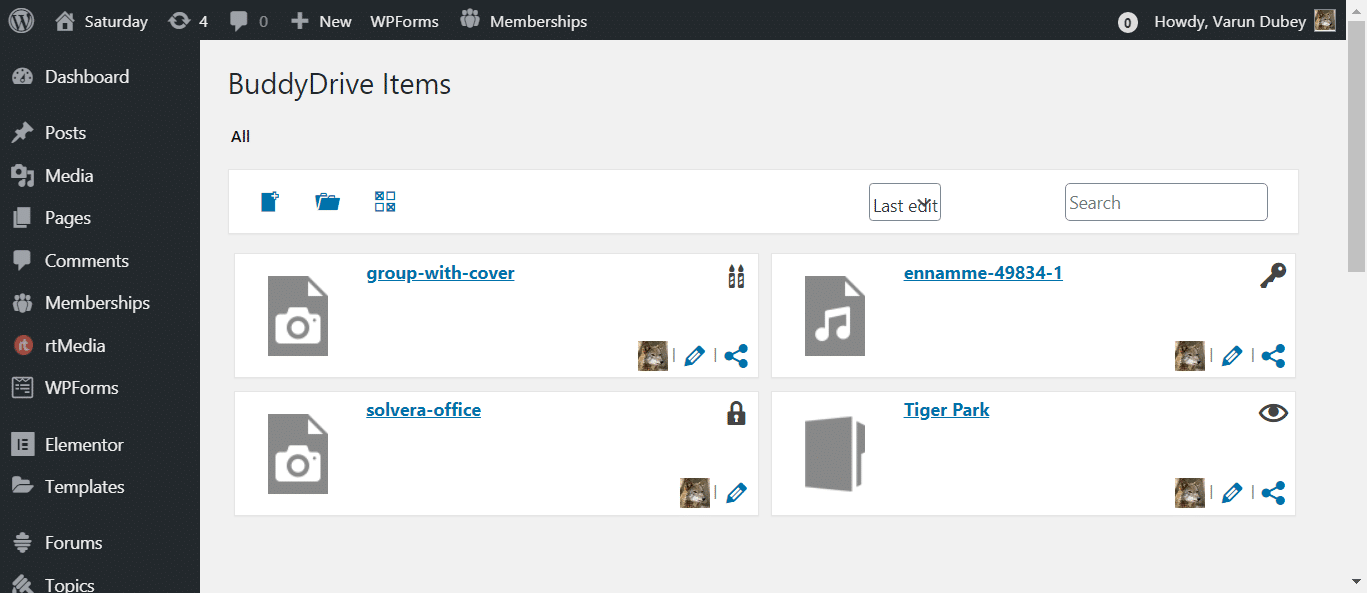
How To Approach Settings
First of all, install this plugin from here
After installation let’s get to the plugin functionalities
When we tested the options that are provided for profiles of the user then we found them working in profile pages as shown:
To access the settings you need to follow a few steps
WordPress Dashboard >> Settings >> Buddydrive
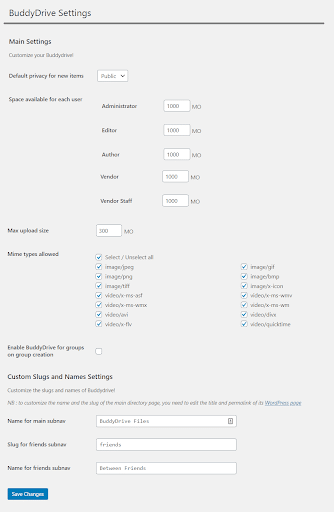
Settings Provided By BuddyDrive
BuddyDrive provides very easy and understandable setting options that can let anyone new to WordPress can also edit them from Back as well as the front.
These settings include:
Main Setting
These settings are applied to every file which is uploaded to the site. They will help the admin to perform tasks like:
Content Visible
This will let the admin decide where the content will be displayed by default during the file upload. During installation it is set to Public by default.
Space utilization
How much space to be given to which type of user can also be decided by the user from the back end settings.
File type
Decisions of the file type that are allowed to be uploaded are also possible with a checkbox. There are more than 75 mime types mentioned.
Maximum uploads
Upload limit is also there for no. of files and folders.
BuddyDrive For Groups
There is one feature that lets the entire group share content and every member can view them. This setting can also be enabled from the front end of the admin page.
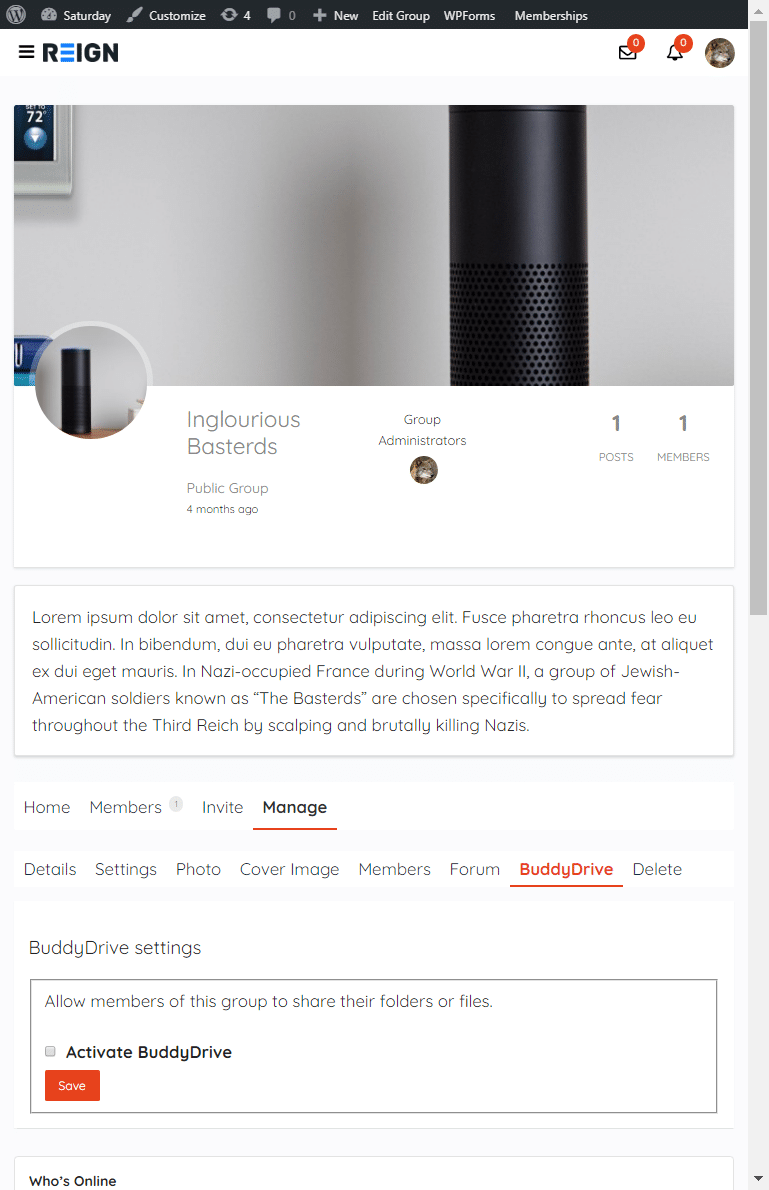
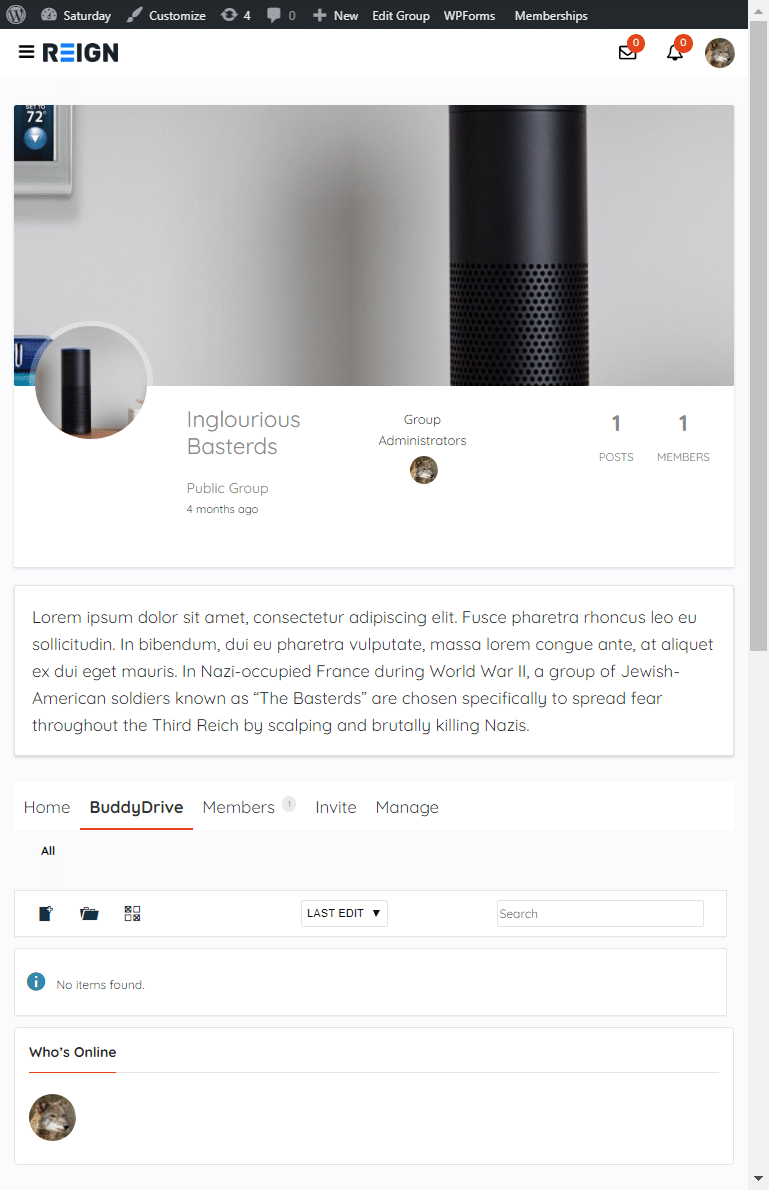
Once it will be activated then it is visible directly as Main Tab under the group profile
Custom Name and Slug Settings
This setting will change the names of the Sub-Nav items according to your needs.
These Sub-Navs are displayed under the profile tab of the front end user
To see the changes Go to the profile page in the front end and click on BuddyDrive.
There you will see three by default Sub-Nav items. Out of those two could be modified from the admin side.
Who can Access Uploaded Files?
After uploading the content the main concern is the privacy of data. Who can access my data? Here is the solution from BuddyDrive again:
It provides all necessary Data Security options from the back end as well as the front end.
Keeping in mind the security issues due to intruders, this plugin has provided these shareability options:
Public
When made public then anyone who visits the site can access the file uploaded no matter whether he is logged in or not.
Private
This will ensure that no one except you can view this file. Whenever you will log in your credentials then only you can see them.
A private icon is shown over the file.
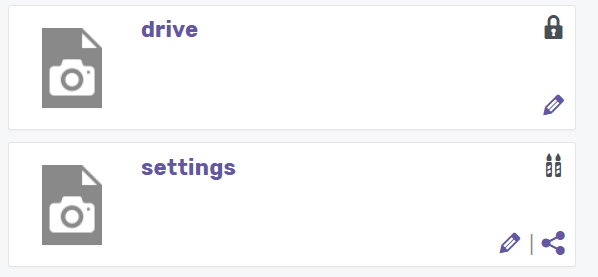
Password Protected
This applies a password lock for that particular file type which you don’t want others to download directly from your drive.
It will Show a password key symbol over the file.
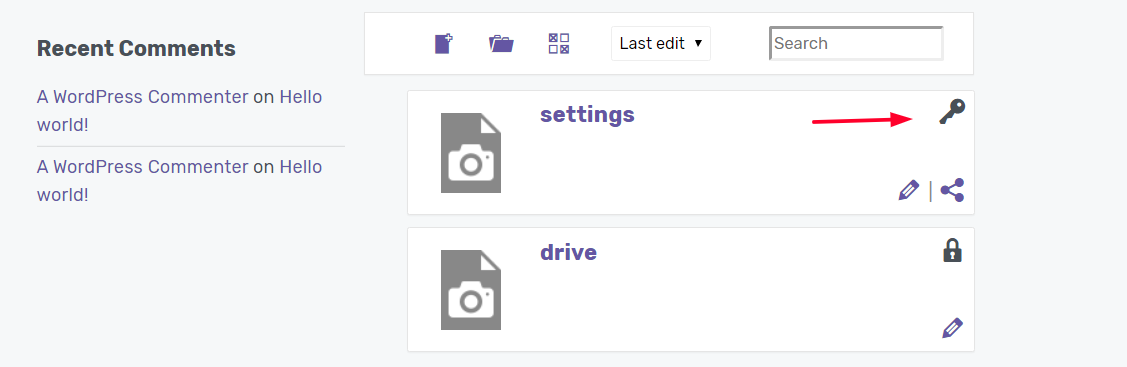
To download this particular file visitor needs to fill the correct password every time he downloads that particular file.
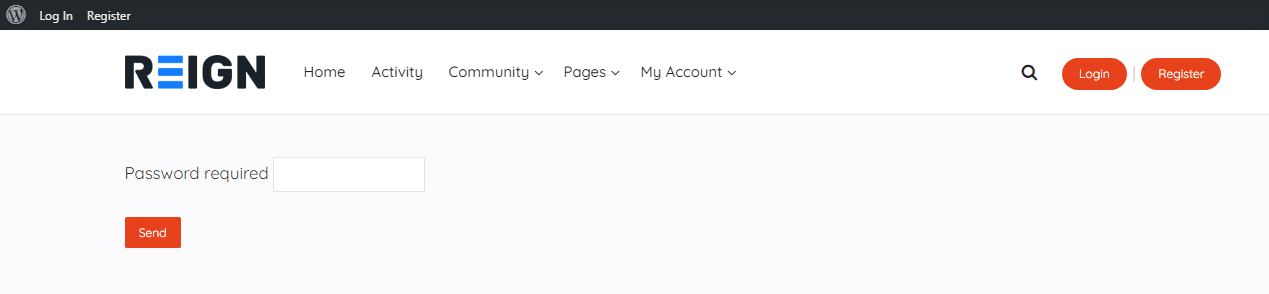
Restrict to friends
Your file is only accessible by your friends and not by other outsiders no matter if they are members of the community or not. They need to be your friends to access these files.
Restrict to group
Some files need to be restricted among the groups and these restrictions are generally needed during a file share among office colleagues or friend circles or any group where everyone wants to see the same file.
Restrict to a member
Sharing a file with a particular member of the community whether he is your friend or not.
Adding to an existing folder
This option is for file storage that lets you apply the above-mentioned activities for a folder and make your file relate to the pre-existing folder.
Sharing Option on the Front end
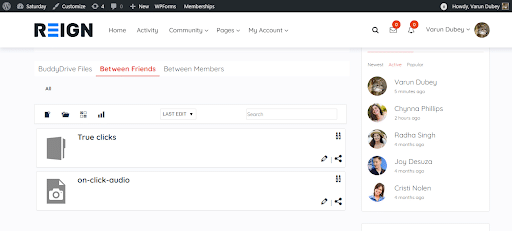
1. Sharing Publicly
Everyone who will visit the site can view the uploaded files until and unless the file has extra settings applied to it. It is labeled as “BuddyDrive Files”
2. Sharing Between Friends
There are lots of files that need to be shared directly with every friend that is connected to the user. This sharing is made easier by providing a Sub-Nav “ Between Friends”.
3. Sharing Between Members
Every member who has joined the community can see the files and download it directly from there till the time some restrictions are made to the file access. Label for this is sharing option is “Between Members”
Access Your Drive From BackEnd
Files in your drive can be accessed from the back end WordPress Admin panel directly.
These files will show settings like Upload, Edit, Delete, and Share.
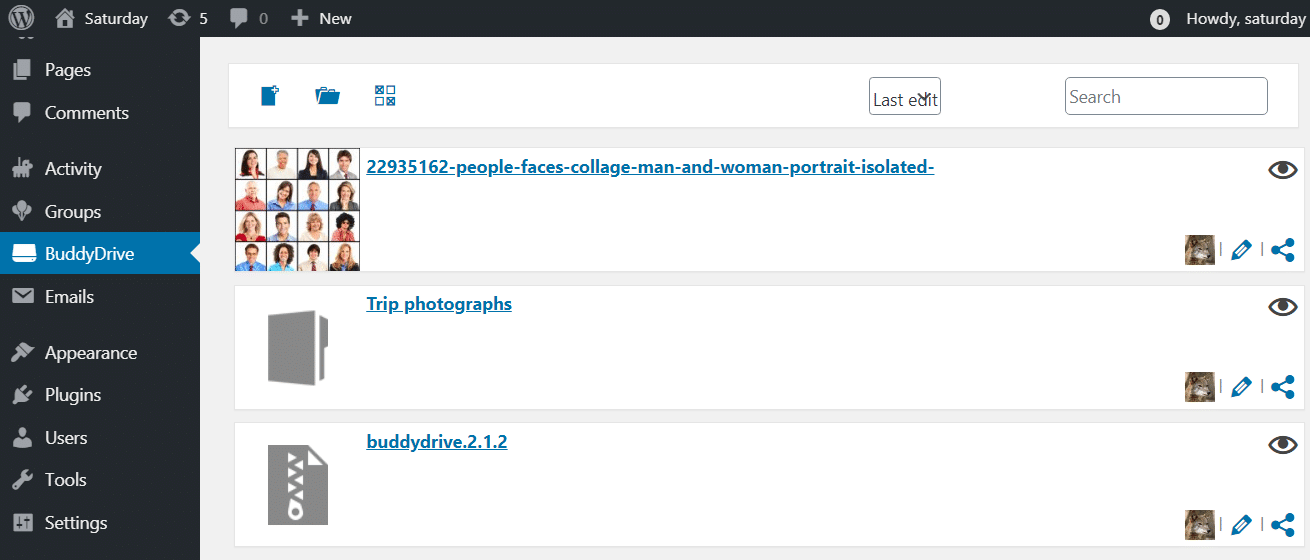
General options in BuddyDrive?
1. File Upload Option
With a single click upload option many files could be directly uploaded to the drive and they will be visible on the Main site if made publicly visible. It also provides a drag and drop’s feature along with a direct select option.
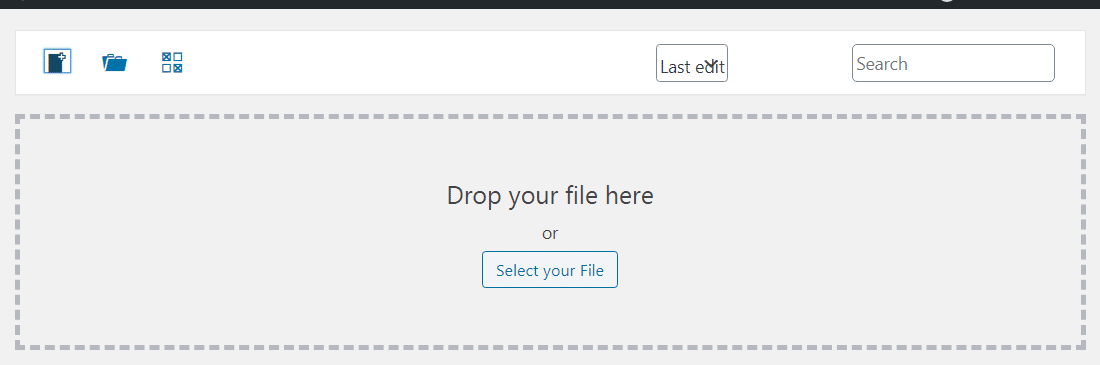
2. New Folder Creation Option
Files could also be kept in folders and maintain the hierarchy of the uploaded files. This will make the folder arrangement easier and user friendly. It will be easy to find a particular file from such a huge amount of data uploaded.
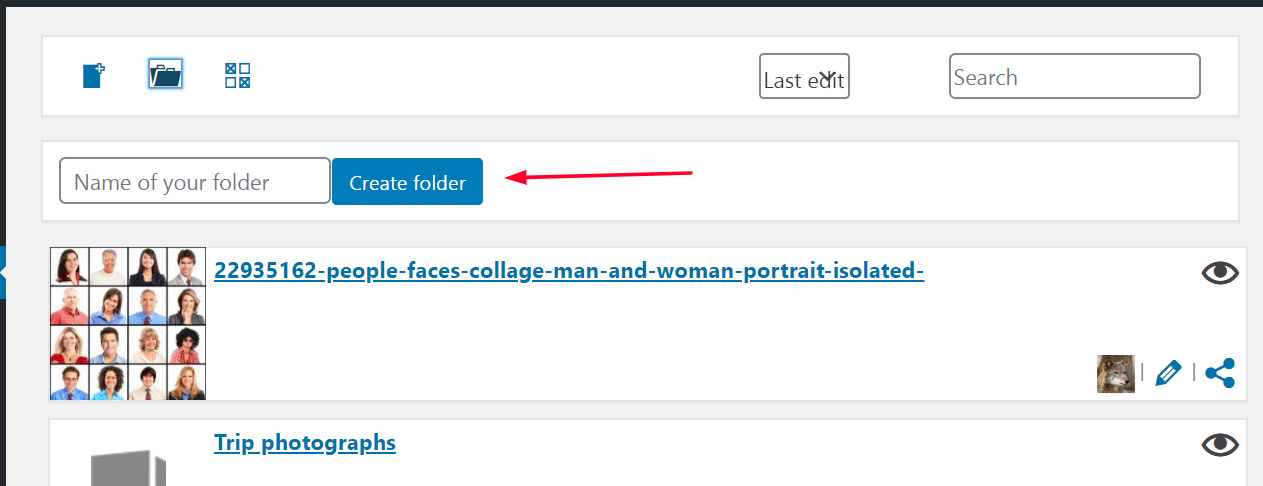
3. Bulk File Removal Option
Sometimes an admin needs to delete more than one file at a time. This bulk deletion is made easy with this BuddyDrive option. Here more than one file could be selected at a time and removed on a single click.
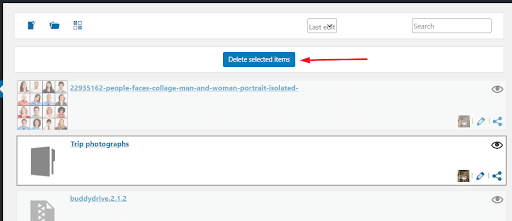
Using BuddyDrive From Front End
Everyone who is a part of this community cannot access the site from the backend. Therefore BuddyDrive has provided upload option, delete option, and edit options on the front side.
Here the user just needs to login to their accounts and move to their profile page and click on the BuddyDrive tab.
There they can perform any task mentioned above.
In this tab they will find Three Sub-tabs that will be labeled according to their task that they perform.
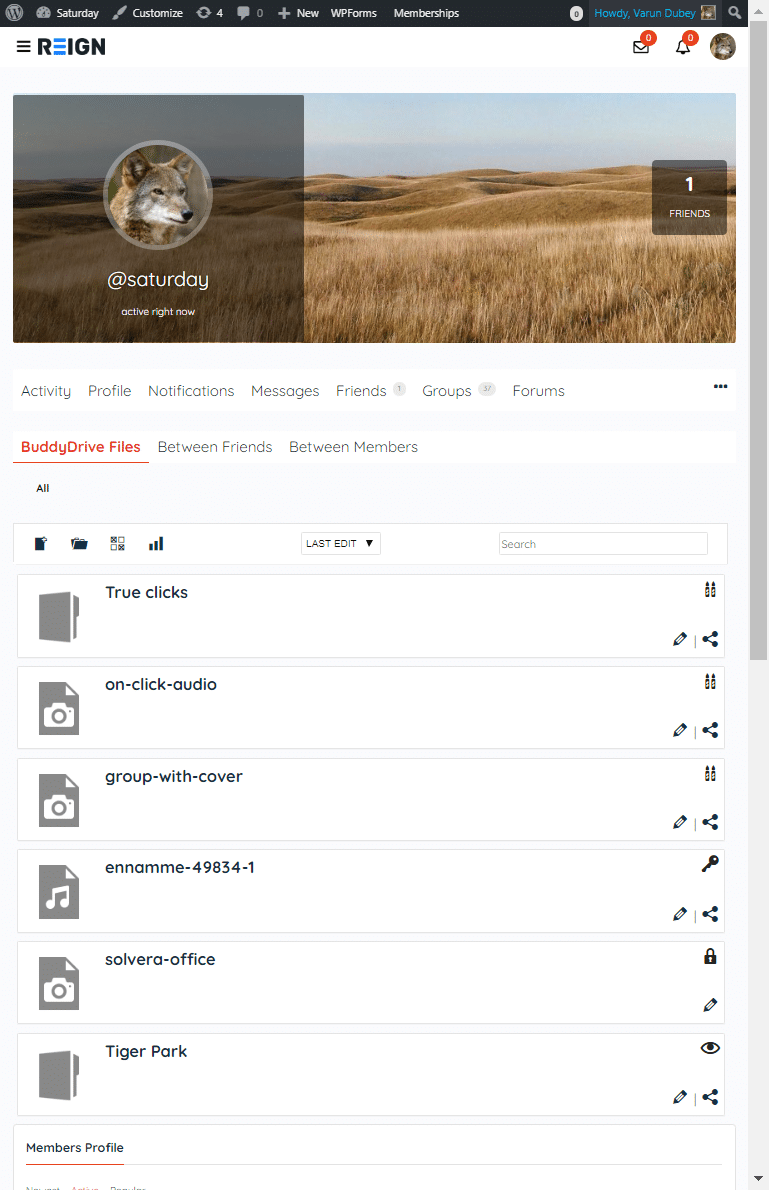
Additional Features
Some additional features are also available on the Main site for the user to keep track of the files that are shared in BuddyDrive.
1. Editing Content
Content could be edited directly and then made available to the Public, Private, or anyone.
2. Renaming File
File Content could be renamed before upload with some restrictions enabled.
3. Bulk upload
Many files could be uploaded directly at the same time.
4. Bulk Remove
The deletion of more than one file could be done with just a single click.
5. Stats For Uploaded Data
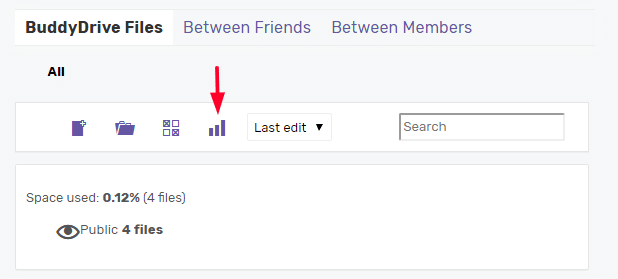
To keep track of the user’s data usage BuddyDrive has enabled an upload track system that lets the user itself see the space he has consumed and how many files belong to which restriction.
6. Easy Access
With a single click your file will be downloaded to your system and then it can be accessed. This reduces load created by the user online.
7. Limit upload
Restriction for upload is made to limit the user upload traffic of irrelevant files.
What About the Site Visitors?
Anyone who is just there to have a look at the site then they will only be able to access those contents that are publicly available and could not be modified by them. They can download and view that file.
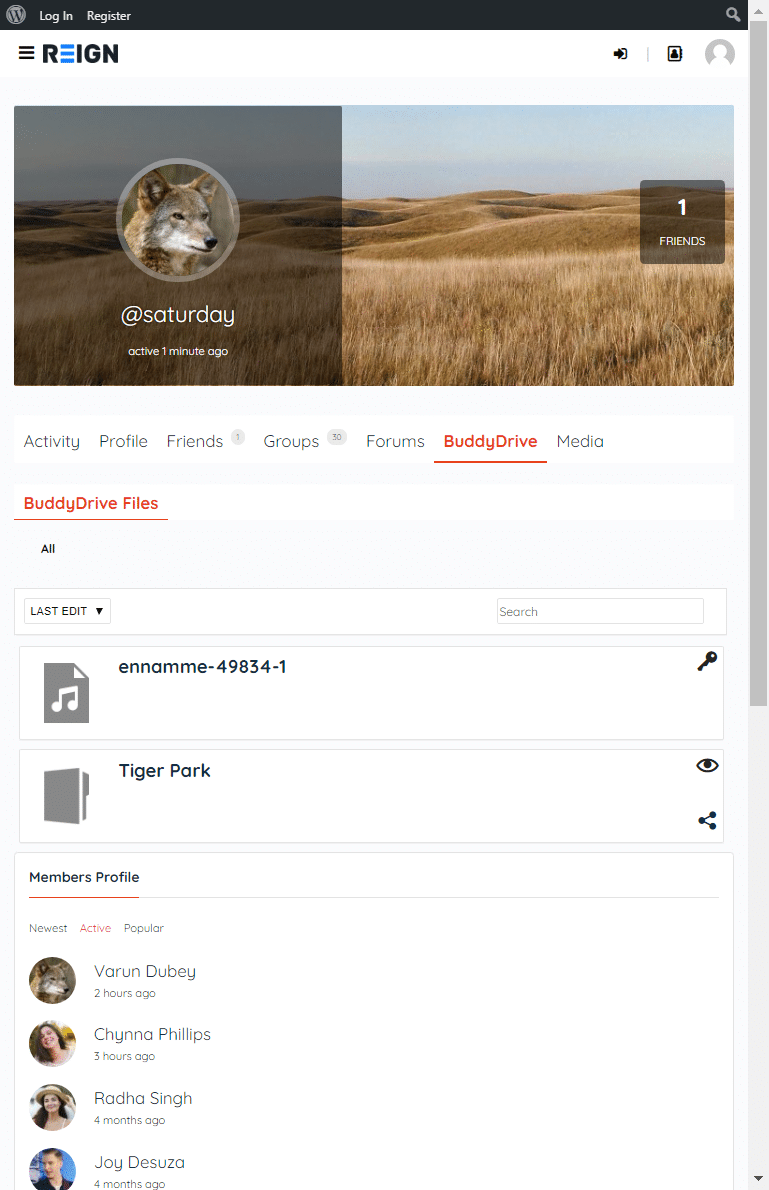
Conclusion
After using this drive it is clear that any type of file can be shared easily and that too freely. This plugin makes a proper integration with BuddyPress. It provides lots of options to secure the content from back as well as front ends. Lots of file extensions are provided in this which makes it possible to upload almost anything to the drive. There is no chance of missing out on any file type during share. An easy update of content from the front end is a plus point.
