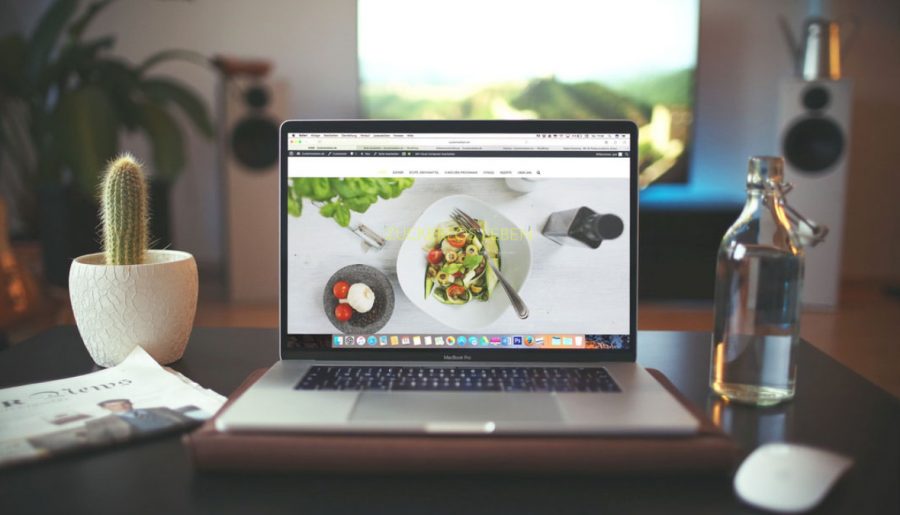Websites are of two types, one is static and the other is dynamic. The difference between them is that the static website doesn’t need any back-end coding or connectivity with the database. While, dynamic websites are connected to the database and fetch or store information from time to time. Usually, nowadays, static websites are obsolete. Even a simple portfolio website of a person would contain at least a contact form.
And if you own a BuddyPress community website then indeed, you would need some forms to display to your users and store some information. For instance, you would need forms for User Registrations, Login, Contact, Newsletter, Posting blogs etc. Also, creating forms for WordPress could be hectic for a user who doesn’t have a coding background. Here, BuddyForms Members could help you in this situation.
BuddyForms Members Review plugin is used to create simple as well as complex front-end forms easily and elegantly. BuddyForms Members Review also offers some pre-configured form templates for Registration, Login, Post Form, etc, on the other hand you can also create your own designed forms with custom field types very easily. It provides you shortcodes for every created form which you can use and paste it in your post or page to display the form wherever you want.
Features of BuddyForms Members
- Form Submission Visibility
- Create group forms with sub-navigation tabs
- Easy Integration of multiple forms
- Gutenberg Support
- List and Table forms view
- Many different Field Types
- Manage permissions of forms for each user roles
- Neat and Well Documented
Requirements
This plugin requires BuddyPress to be Installed and Activated on your site to work.
BuddyForms In-Depth Review
BuddyForms provides a plethora of options along with creation of forms. Such as Submissions, Add-Ons, Form Wizard, etc. Let’s take a look at these too, shall we?
#1 BuddyForms Forms List
All forms created through BuddyForms Members plugin will be listed in BuddyForms section located in wp-admin > BuddyForms > BuddyForms.
#2 BuddyForms Settings
Admins can access BuddyForms Settings from wp-admin > BuddyForms > Settings.
- General Settings
- You can override WordPress’ default Registration Page and Form
- Set a Default Page for BuddyForms Members forms submissions
- You can also select default form for every predefined or custom post-types
- BuddyPress: With BuddyForms Members plugin, you can also override the Edit Profile forms for each member type.
- Password Strength: Here, you can edit the message for password fields such as for Password Hint Text, Weak Password, Strong Password, etc.
- Import Forms: As the name suggests, you can also import pre-designed forms to add in your website.
- GDPR: Here, you can edit messages for Agreement Templates such as, Terms and Services message, Post Submission Agreement message, etc.
#3 BuddyForms Submissions
BuddyForms Members plugin provides you with a dedicated Submissions section which lists all the submitted forms filterable according to the form names. Submissions section is accessible from wp-admin > BuddyForms > Submissions
#4 BuddyForms Members Add-Ons
This plugin also offers some great addons to integrate and extend the functionalities of BuddyForms. Some of the available Add-Ons are Free as well as Paid. The Add-Ons section is available in wp-admin > BuddyForms > Add-Ons. Some Add-Ons are:
- BF Geo My WP
- BF WooCommerce Form Elements
- BF BP Post in Groups
- BF Profile Image
- BF MailPoet
- BF Moderation
- BF BuddyPress Members
- And many more…
#5 BuddyForms Form Wizard
If you want a direct start, creating forms and adding them then, this Form Wizard will help you in this scenario. The form wizard will help you validate fields, edit or add new fields and create forms. Just follow the given steps:
-
Choose a Template: You first need to choose a pre-configured form template. We took User Support, for instance and click Use This Template. Of course, you can choose any template you want.
-
Add Form Name: Now, add a Form name of your choice. Click Next.
-
Choose Form Elements: You can edit each field’s width and various options divided by following tabs:
- General: Edit Name, Description, or Hide the field for logged in users.
- Validation: Here, you can choose to mark the field as required and edit the required field error message.
- Advanced: You can also add Custom CSS class to a form element.
You can also have more Fields with many different Field types.
-
Setup Mail Notification: Now, if you want you can set up mail notification for the form submitter, moderators to any email address. Then click Finish.
#6 Creating Custom Designed Form
In order to create your own designed form, you would have to navigate to wp-admin > BuddyForms > Add New.
-
Form Builder
From the Form Builder section, you can choose pre-designed templates, and then edit them as you like.
-
Form Setup
In the Form Setup section, first you would have to choose a Form Type, possible options are Registration Form, Contact Form or Post Form. After selecting a Form Type, you can edit various options to add or remove form elements and also edit them.
- Form Submission: Here, you can edit submission messages such as after submission message, after update submission message, empty submission message, JavaScript Validation, Disable Ajax form submission, etc
- View Submission: You can also allow your logged-in submitters to manage the submissions at a particular page.
- Notifications: Here, you can create the mail notifications service for submitters and moderators about the submission to any email.
- Permissions: From Here, you can change several permissions for unregistered as well as logged-in users. Some permissions are, Allow unregistered user submissions, Show a login form along with the form, show create an account during submission, change form permissions (edit, delete, update, full control) according to user-role, etc.
-
Form Designer
In the Form Designer section, you can style forms as much as you like. First you would have to choose a layout, Global Settings will change the style for every form. You can also customize any particular form too.
- Labels: Here, you can disable CSS for forms, change font color and size, change font styles, etc.
- Description: Here you can change the color, size and styles of description text of the fields.
- Form Elements: Here, you can change the layout for radio and checkbox buttons.
- Text Fields: As the name suggests, here you can change the styling for the text fields of the form such as padding, font color, border width and radius, etc.
- Submit Button: Submit Buttons can be customized from here.
- Custom CSS: You can also add Custom CSS classes from here.
- Extras: Here you can disable all the BuddyForms CSS.
#7 Displaying the Form
In order to display the form at the front-end, you will need the shortcode for a particular form. To get the shortcode and display the form, follow the given steps:
- Navigate to wp-admin > BuddyForms > BuddyForms. You can get the shortcode at the last column of the forms listing.
- Copy any form’s shortcode, you want to display and paste it while editing/updating/creating a page or post.
#8 BuddyForms with Gutenberg Editor
As BuddyForms Members Review plugin supports Gutenberg, so you can easily add predefined forms from the Gutenberg Editor itself. You just have to add your desired form block and you are done.
Conclusion
BuddyForms Members Review is indeed a very useful plugin to add any kind of form. The predefined forms will save you time while on the other hand, it provides you many customization options for your own forms. Also, the BuddyForms Members’ pro version has many amazing features too which is available at very affordable pricing.
We hope that we covered almost every aspect of this plugin and helped you out. If you have any questions regarding this plugin, then you can ask in the comment section below. Thanks for Reading!
Interesting Reads