Do you own a BuddyPress Community and there are many contributors, moderators, administrators, and developers who work hard to keep your community growing and running? Well, BuddyPress Featured Members plugin is one way to say thanks to all of them. The users will get to know about your community and also about the significant members in your community.
BuddyPress Featured Members will create a new tab in the members directory as Featured Members. Admins can set a particular member from their profiles as featured and he/she will be listed in the Featured Members tab.
Features of BuddyPress Featured Members
- Multiple Users can be marked as featured.
- Shortcode for displaying Featured Members
- Dedicated Featured Members Widget
- You can also use multiple widgets and shortcodes
- Support for default theme view for a members directory
- Easily Customizable Members list
- Widget or shortcodes can be displayed as a user’s slider or list
- Easy API for adding or removing a featured member from the list
Requirements
This plugin requires BuddyPress to be Installed and Activated on your site to work.
Setting Members as Featured
With BuddyPress Featured Members, admins can easily set any members as featured and include them in the featured members tab. They just have to navigate to the member’s profile and he/she should be able to see Set Featured option on the top.
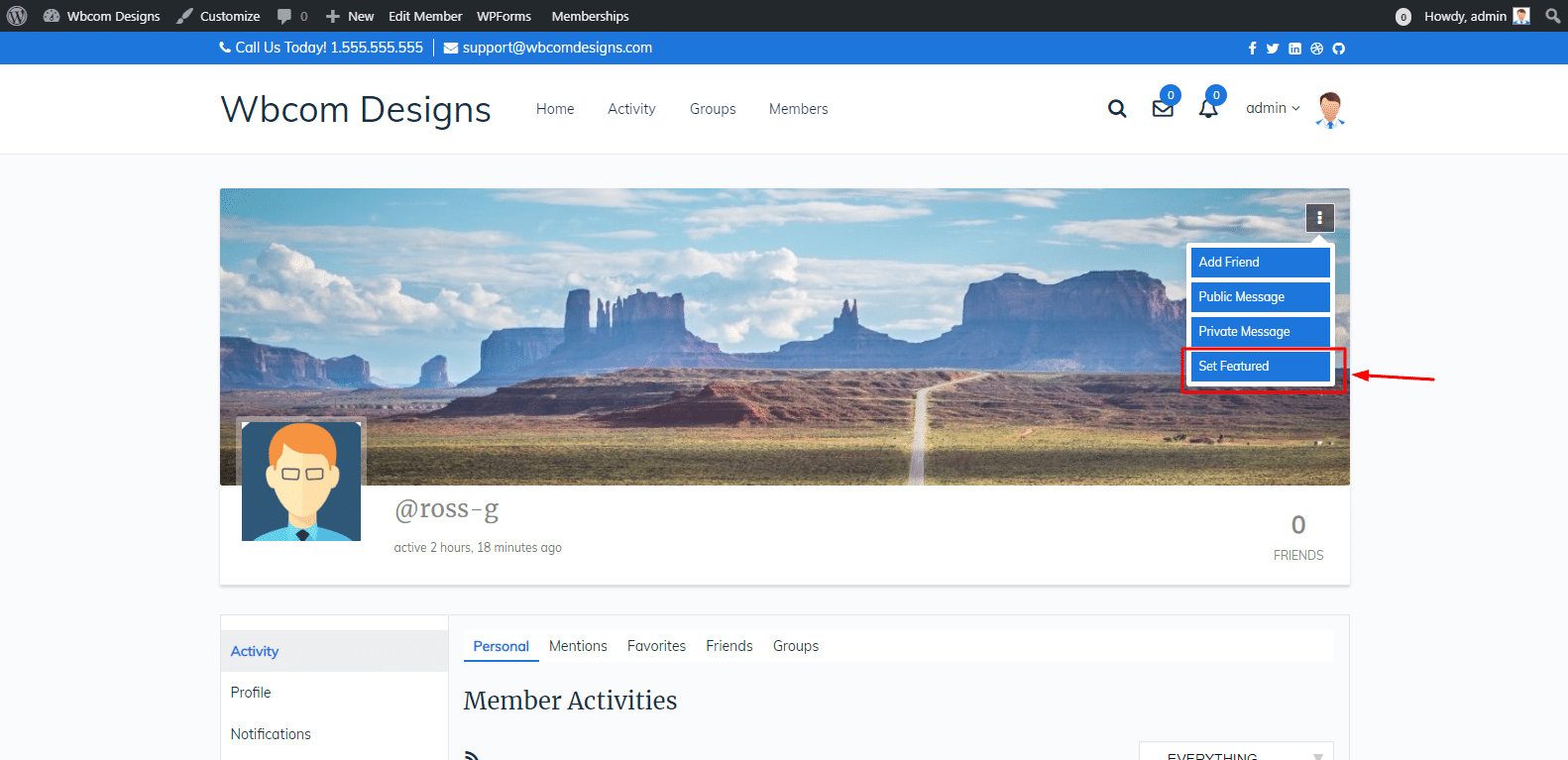
All the featured members can be viewed from Members > Featured Members Tab from front-end.
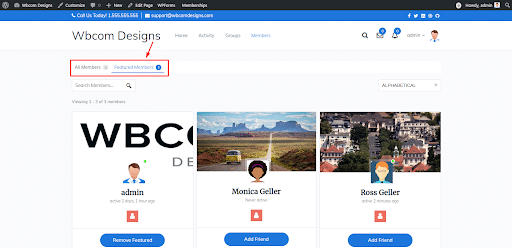
Featured Members Widget
BuddyPress Featured Member plugin also provides a dedicated widget to add on your website, which will display all the featured members of the community. You can find the widget in wp-admin > Appearance > Widgets.
Just Drag and Drop the Widget to any of the sidebar locations, it will be effective immediately.
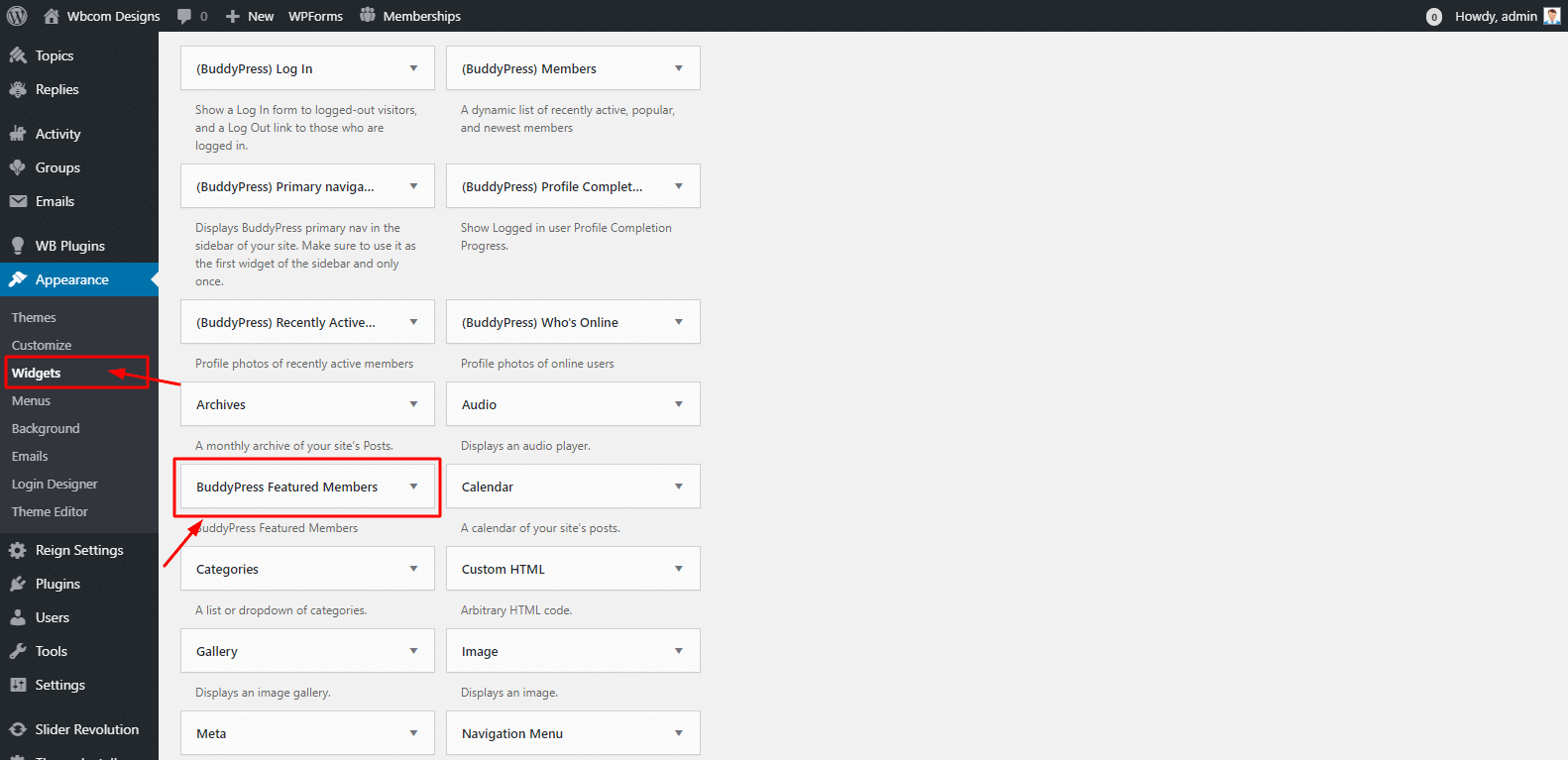
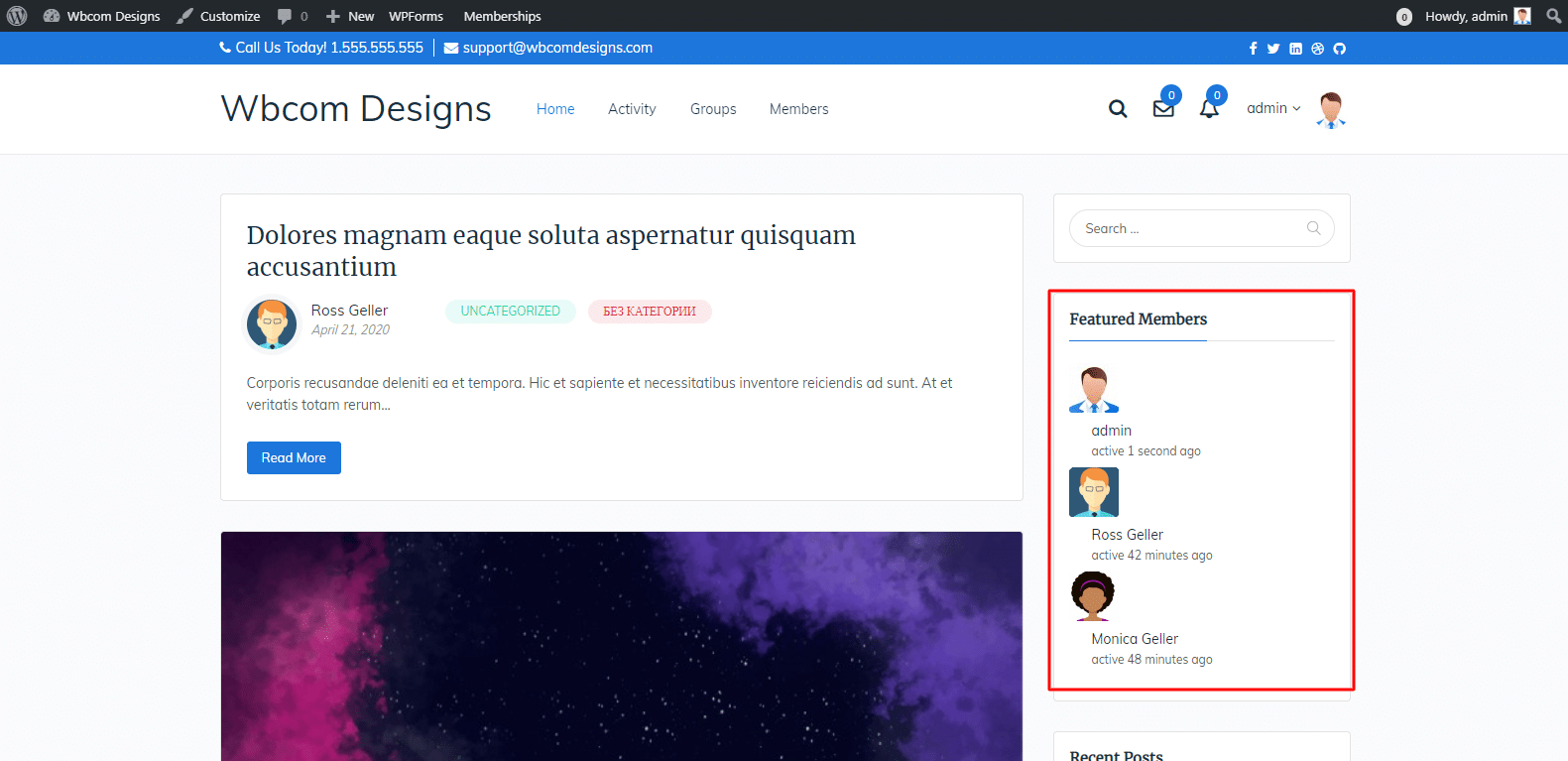
Also, this Widget offers you to showcase your featured members in a list or slider view. You can limit the number of users to show at once or set their custom avatar size. Moreover, the slider display view contains some options to edit, such as Slider speed, Slide Mode, Slide Margin, etc.
It will also provide you the option to display the members list as Theme Default which will make the widget compatible with your Theme’s accent and layout.
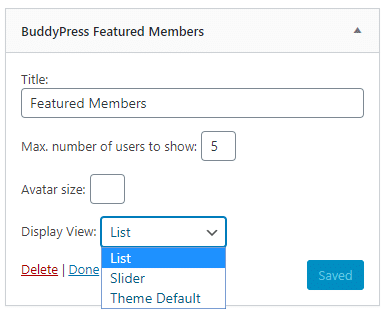
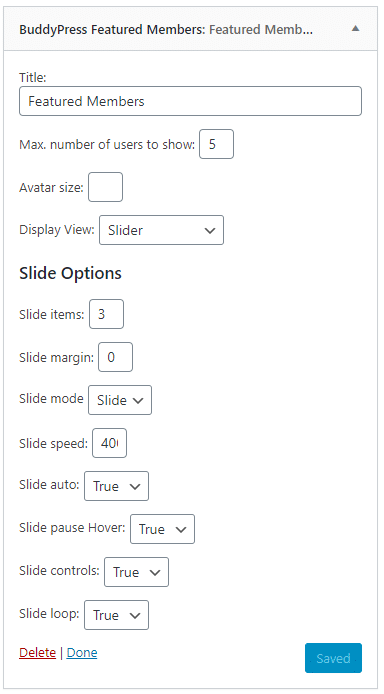
Featured Members Shortcode
Shortcodes are the custom codes for the plugin to use different functionalities of the plugin anywhere on the page or post. You just have to paste the shortcode while you edit the page or page and it will start working as soon as you publish it.
Featured Members plugin also provides a shortcode that you can use to show the list of featured members anywhere on your page. To display the Featured Members using the shortcode, paste the following shortcode while editing the page.
[bp-featured-members]
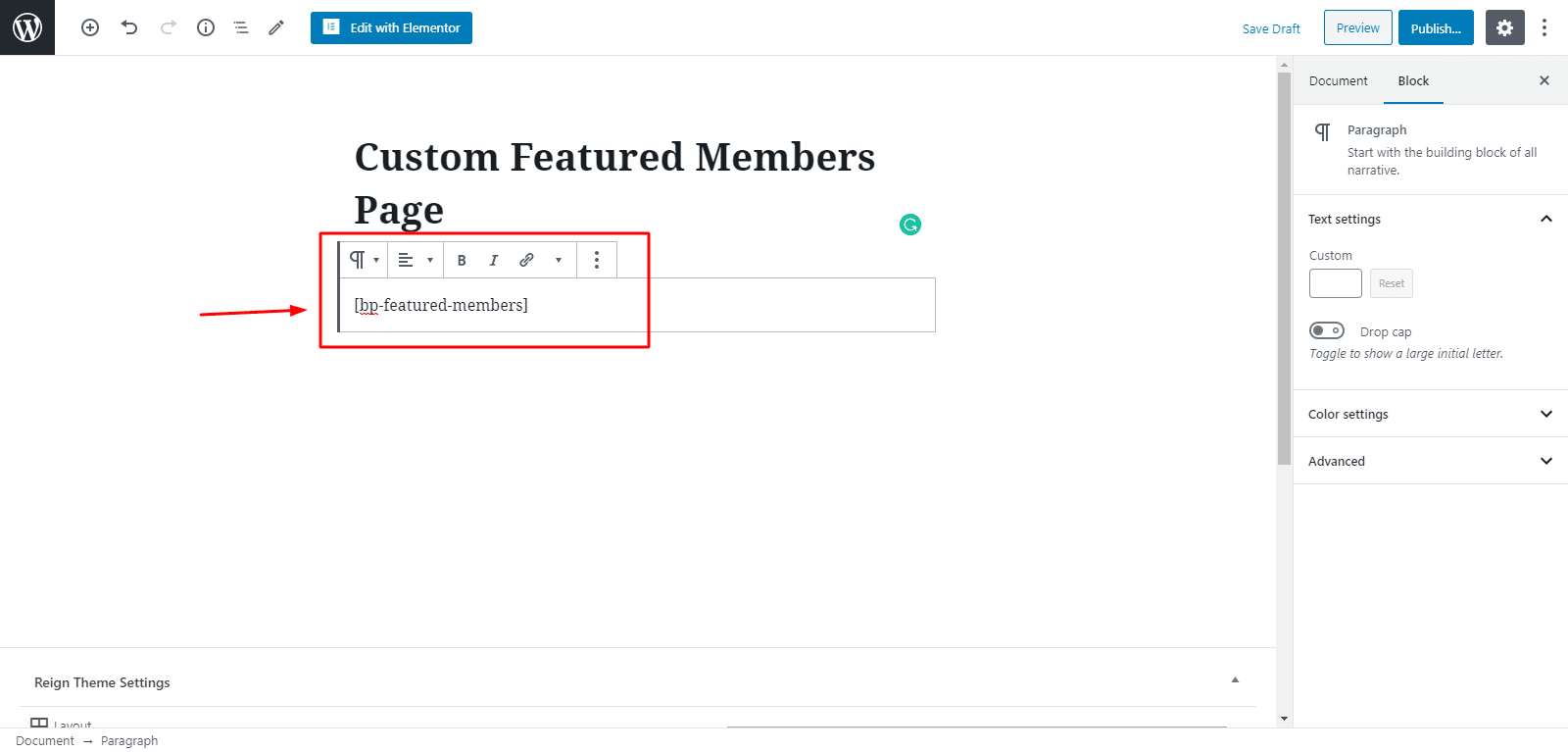
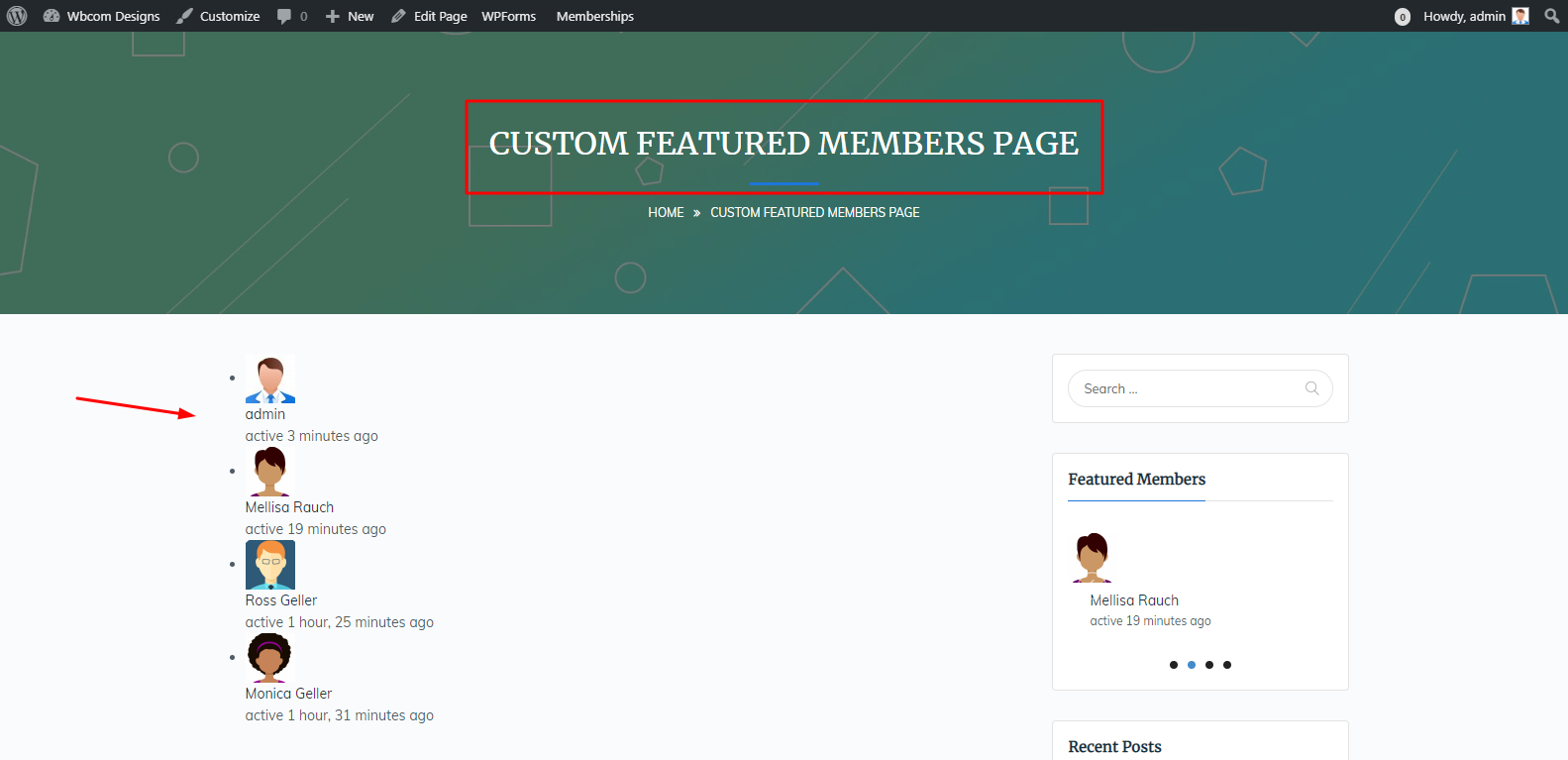
As soon as you Publish/Update the page, the list of featured members will be added to your page or post. By default, the shortcode’s display view is List View. You can change it and do some tweaks with them by using the parameters for the shortcode.
The parameters will work only if you use them with the shortcode and provide it with some values. For example, you can define one of the parameters for the shortcode as:
[bp-featured-members view=default]
or [bp-featured-members view=slider slide-item=3]
or [bp-featured-members view=list max=3]
Following are the acceptable parameters for featured members plugin shortcodes:
- view – Displays the list of all the featured members, Acceptable arguments are “list”, “slider” and “default”
- max – Limits the number of featured members to display. It accepts any integer argument.
- member_type – It displays a filtered list of members by member types.
- avatar_size – Filters the list by avatar size. It accepts integers as for the pixels.
- Now, for the following parameters to work, first, you must have to assign view=slider for the featured members. The following parameters are for Slider Display View only.
- slide-item – It accepts integer arguments that assign the number of members to show per slide.
- slide-mode – It changes the transition for the slide. Possible arguments are “slider” or “fade”.
- slide-speed – It changes the slider’s transition speed. It also accepts an integer argument.
- slide-auto – You can also change whether the slide will auto-start or not. Possible arguments are “0” or “1” as True or False.
- slide-pauseOnHover – The slide will pause if you hover over the slide. It also accepts the True or False values as “0” or “1” as arguments.
- slide-controls – It displays the controls for the slide as pre/next. Possible arguments are “pre” or “next”.
- slide-loop – You can also disable the looping back after reaching the end of the list. It also accepts “0” or “1” arguments as True or False values.
Also, if you want to add or remove some members as featured using the plugin API, then the following codes will help you out. You have to paste the following codes in your function.php file located in your themes root directory.
1. Add a new user as a featured member
bp_featured_members()->add_user( $user_id );
2. Remove a user from featured list
bp_featured_members()->remove_user( $user_id );
3. Check if the user is featured or not
bp_featured_members()->is_featured( $user_id );
4. Count all the featured members
$count = bp_featured_members()->get_count();
Conclusion
So as to wrap all up, we can say that this little way of showing gratitude towards your workers over the community with BuddyPress Featured Members plugin is a great gesture. Also, it motivates the members of the community to make more efforts to grow your community. And saying thanks to all those members would always be supportive and appreciable a lot.
If you have any queries regarding this plugin or article, then feel free to ask in the comment section below, we are here to help you out. Thanks for Reading!
Interesting Reads
10 Best WordPress Membership Plugins
5 Must Known Tips On Keyword Brainstorming For SEO

