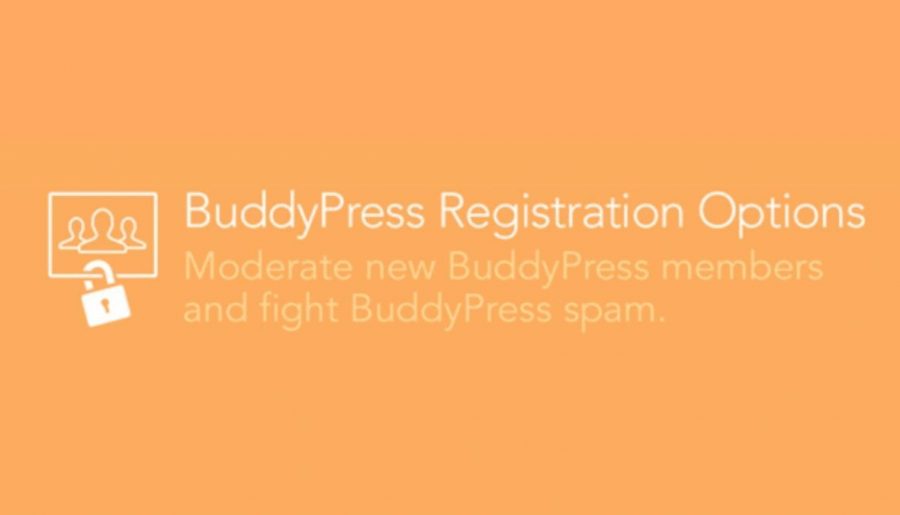There are many activities that are needed to be performed by a specific user at a specific time hence these activities are needed to check whether they are being performed by a genuine user or any bot. To recheck and modify these activities, BuddyPress Registration Plugin plays a key role. It has many options to manage the users at the time of registration. So lets get jump into BuddyPress registration options plugin review-
Benefits of BuddyPress Registration Option
- This BuddyPress/bbPress extension allows admin to moderate a new member, as well as help other users to work in a private network.
- Who will get access or who will not is also decided by the admin.
- Some of the things will depend on their User Role that is assigned by the admin of the site.
- To be listed over the front end of the member’s list they need to be approved first.
- This also stores user IP address temporarily during the registration period. The IP address is deleted once the user is approved or removed.
- No additional personal data is recorded with the admin.
- Any action taken by the admin directly sends to the user through a mail
How to Access BuddyPress Registration Options Settings?
To access the settings part of the plugin admin need to go to its WordPress Dashboard >> BP Registration option.
Admin will find the settings related to the BuddyPress Registration Option plugin.
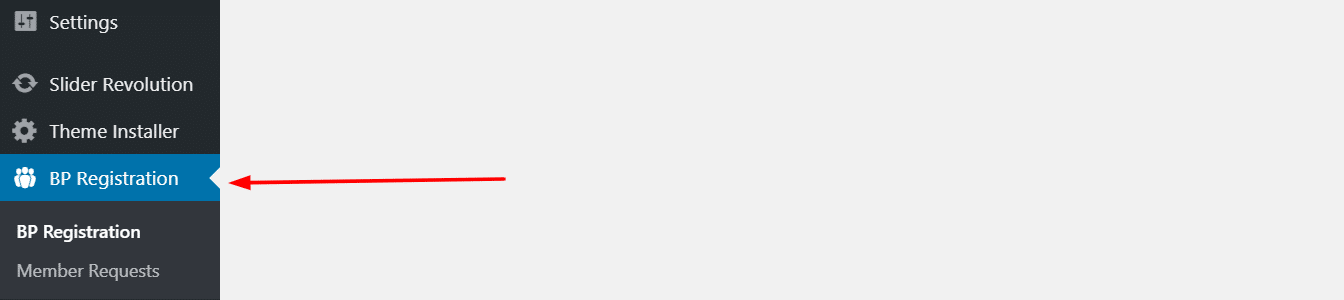
Setting includes:
General Setting
In the general setting tab there are three main checkbox options and that state:
- Moderate every New member: Any new member who is registering for the site will not be able to access the BuddyPress or bbPress pages until he is not verified by the admin.
- Only Registered members access: This setting only lets the registered member view the BuddyPress Pages on the site and not to the outsiders who are not yet registered.
- New User Notification: Whenever any new member is registered to the site then a notification is received at the Admin’s BuddyPress Notification panel.
- GDPR compliance ( Additional option that will be provided in future updates ): Once this checkbox gets enabled, it removes the captured IP address of the user from the new member’s approval page.
Other than these checkboxes, it also has some Custom Notification Text areas where admin can type any message in its own way which suits the community he has created.
These Custom Notifications are:
- Activate & Profile Alert message: When new registered members account is under the activation period and not yet approved by the site admin.
- Account Approved Email: When the users account is approved, this message is sent to the user’s email address.
- Account Denied Email: When the account approval fails due to any reason, then this message is forwarded to the user’s email address.
- Admin Pending Email Message: When a new member registers to the site and needs to get approved then the admin will receive this notification for the fast approval of the new member.
- User Pending Email Message: When approval is not initiated yet but the user is trying to log in to the site.
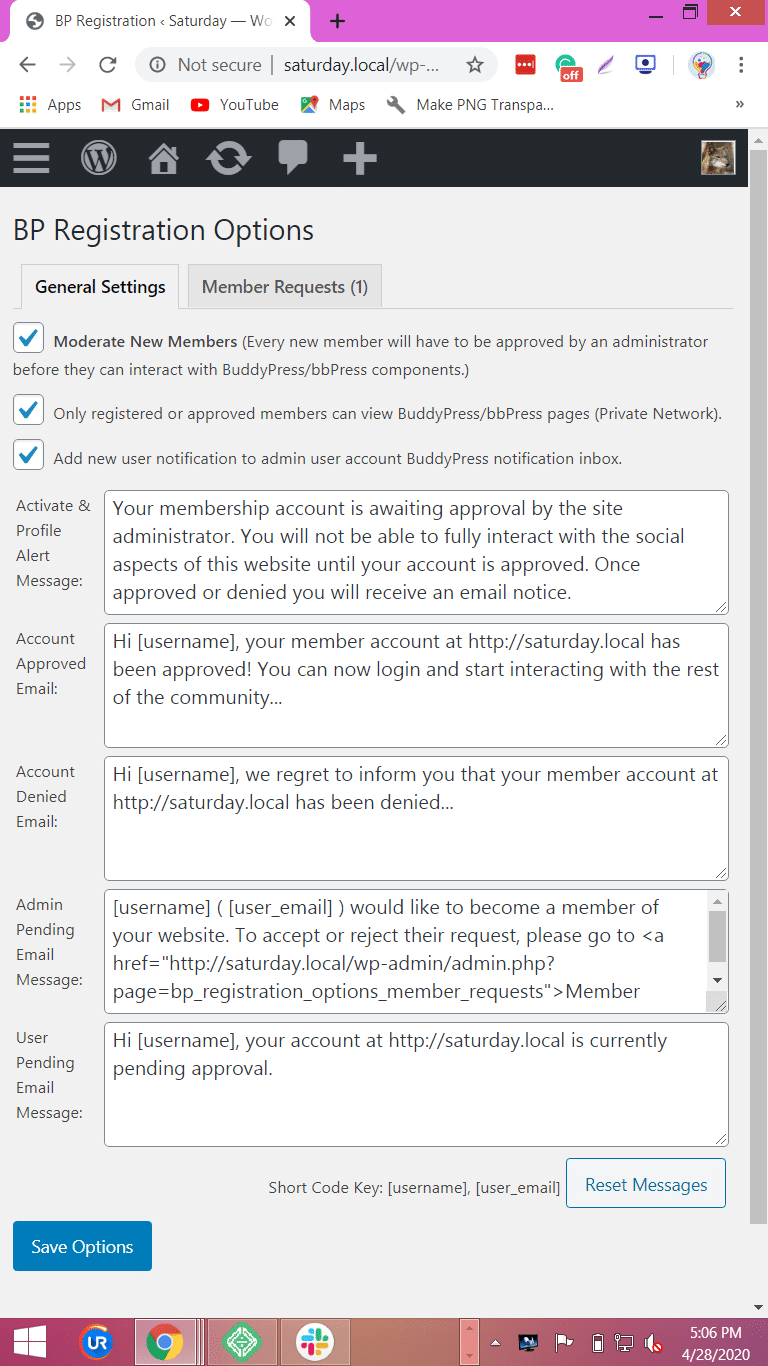
Member Requests
When a new member joins the community a notification comes under the second Tab of BuddyPress Registration Options.
It Contains Following Attributes:
Photo: Profile image of the newly registered user.
Name: The Display Name that the user has filled during registration.
Email Address: This attribute to contact the user when any problem occurs at any time during the approval.
Created: The date and time when the account is being created.
Additional Data: This includes the extended fields that are provided in the registration form along with a temporary IP address.
Direct Approval or Deny Button is provided at the bottom.
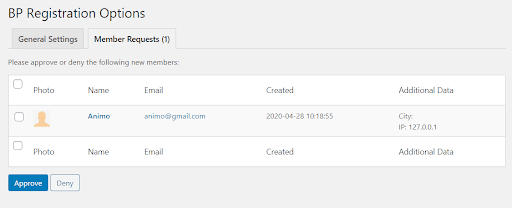
How To Use the BP Registration Options Plugin?
- When Only Registered members access is checked, then by clicking on any page of BuddyPress, it will automatically redirect the visitor to the home page by default.
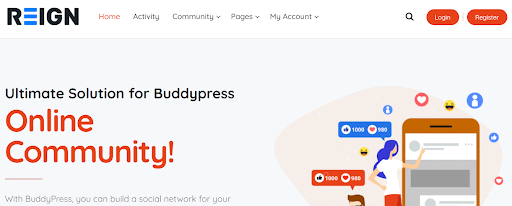
- When another option Add new user notification to admin user account BuddyPress notification inbox is checked, then a notification is received in the admin’s notification section.
On the WordPress Dashboard
Admin will see a notification popup icon on the top bar of the WordPress dashboard with the no. of notifications.
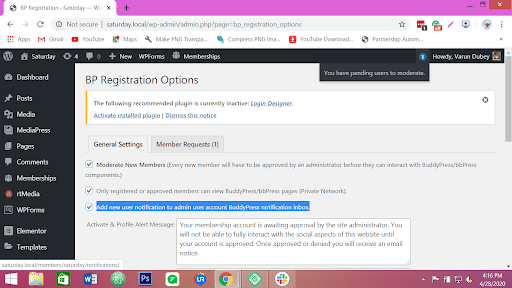
On the Website Profile page
On the other hand, if the admin is working online then he will be getting a notification on his profile page as well as the popup on the top bar notification icon.
Top bar icon displaying a notification
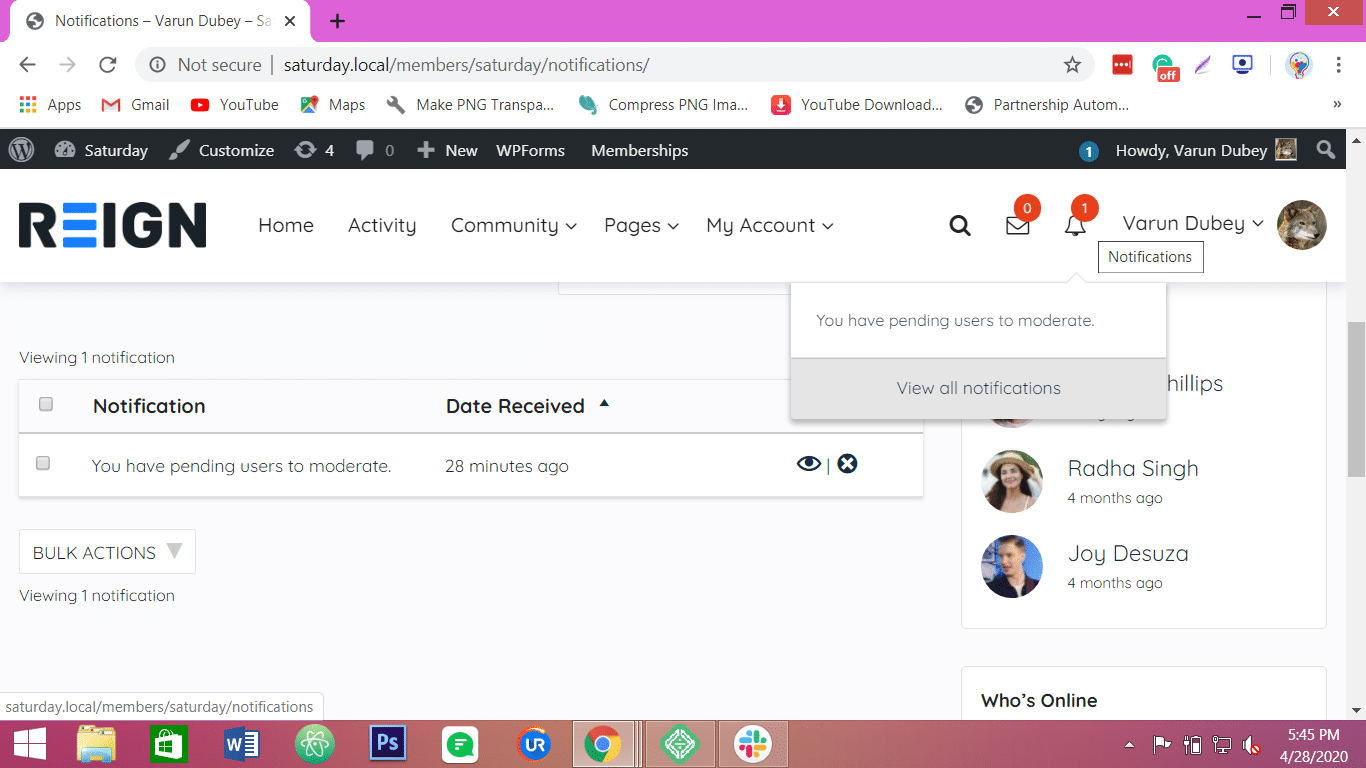
Notification Tab in Profile displaying notifications
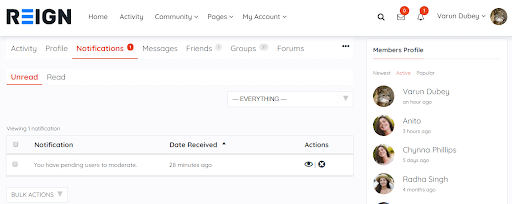
Notification other than profile section, It is over the WordPress Dashboard

Every other notification is seen on the user’s email address before and after the approval is completed.
Price: Free
Wrapping Up
This Plugin is very helpful to approve any new user quickly as it generates a notification for the admin and also provides some privacy options to the site that will protect site data from being exploited by the people who are not yet the part of the community. If the community is made for private use only then this plugin can be the best choice. You can ask any questions about this BuddyPress Registration Options Plugin Review in the comment section.
Thanks For Reading!
Interesting Reads