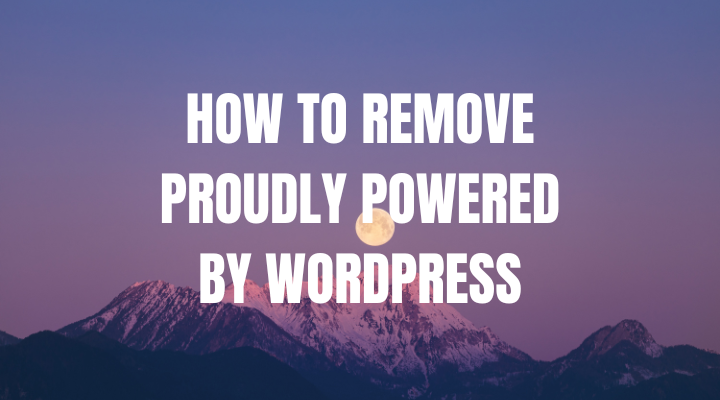What Is Proudly Powered by WordPress?
“Proudly powered by WordPress” is a default message that appears in the footer of many WordPress themes. It is a way to give credit to the WordPress software, which powers millions of websites around the world. The message is a link that points to the WordPress website, and it can help to promote the platform to new users.
However, some website owners may prefer to remove the message to give their website a more professional or customized look. If you choose to remove the message, it is important to keep in mind that you are still using WordPress software and should abide by its licensing terms and conditions. (Proudly Powered By WordPress)
How To Remove Proudly Powered by WordPress
To remove the “Proudly powered by WordPress” message from your website, you can follow these steps:
1. Log into your WordPress dashboard.
To log in to your WordPress dashboard, follow these steps:
1. Open your web browser and go to the URL of your WordPress website.
2. Add “/wp-admin” to the end of the URL and press Enter. This will take you to the WordPress login page.
3. Enter your username or email address and your password in the login form.
4. Click the “Log In” button to access your WordPress dashboard.
If you have forgotten your username or password, you can use the “Lost your password?” link on the login page to reset your password. If you are still having trouble logging in, you may need to contact your web hosting provider or a WordPress developer for assistance.
2. Navigate to the Appearance > Editor section.
To navigate to the Appearance > Editor section in your WordPress dashboard, follow these steps:
1. Log in to your WordPress dashboard.
2. Click on the “Appearance” option in the left-hand menu.
3. From the drop-down menu that appears, select “Editor”.
4. This will take you to the “Theme Editor” page where you can edit the code of your WordPress theme files.
Note that the Appearance > Editor section allows you to directly edit the code of your WordPress theme files, which can be risky if you are not familiar with coding. It is important to be cautious and make backups of your files before making any changes. It is also a good idea to only make changes if you know exactly what you are doing or if you have the guidance of a professional.(Proudly Powered By WordPress)
3. Select the “functions.php” file from the list on the right-hand side.
Once you are on the Theme Editor page in the Appearance > Editor section of your WordPress dashboard, you can select the “functions.php” file by following these steps:
1. Look for the list of theme files on the right-hand side of the page.
2. Scroll down until you find the “functions.php” file.
3. Click on the “functions.php” file to select it. The file will open in the code editor window below.
Once you have selected the “functions.php” file, you can add or modify code in the file as needed. Remember to be cautious and make backups of your files before making any changes. (Proudly Powered By WordPress)
4. Scroll to the bottom of the “functions.php” file and add the following code snippet:
function remove_footer_credit() {
remove_filter( ‘wp_footer’, ‘twentytwentyone_footer_credit’ );
}
add_action( ‘init’, ‘remove_footer_credit’ );
5. Click the “Update File” button to save the changes.
After you have made the changes to the “functions.php” file in the Theme Editor in the Appearance > Editor section of your WordPress dashboard, you can save the changes by following these steps:
1. Make sure that you have made the changes correctly and that there are no syntax errors in your code.
2. Scroll to the bottom of the Theme Editor page.
3. Click on the “Update File” button located on the right-hand side of the page.
4. Wait for WordPress to update the file. This may take a few moments.
Once the file has been updated, you should see a confirmation message that says “File edited successfully”.
It is important to note that modifying the code of your theme files can be risky and can cause problems with your website if not done correctly. It is always a good idea to make backups of your files and to test your changes on a staging site before making them live on your production site. (Proudly Powered By WordPress)