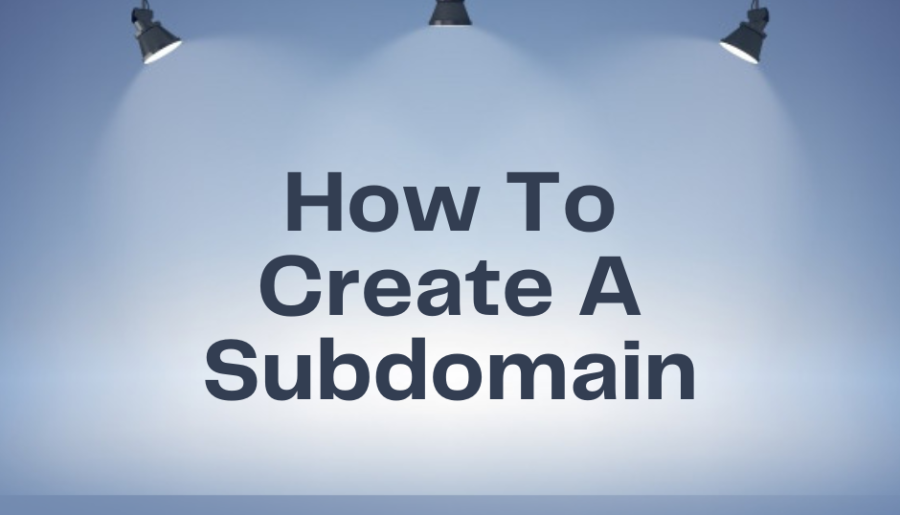What is a subdomain?
A subdomain is a domain that is part of a larger domain. It is used to create separate websites or sections within a larger domain.
Subdomains are created by adding a prefix to the domain name, separated by a dot (.), followed by the top-level domain (TLD). They can be used for a variety of purposes, such as organizing content, creating separate websites, or providing specific services.
Subdomains can also have their own unique content and settings, separate from the main domain. This can be useful for creating separate branding or targeting specific audiences.
To create a subdomain, follow these steps:
1. Log in to your domain registrar or hosting account.
To log in to your domain registrar or hosting account, follow these steps:
1. Open your web browser and go to the website of your domain registrar or hosting provider.
2. Look for a “Log In” or “Sign In” button or link on the homepage.
3. Click the button or link to access the login page.
4. Enter your username or email address and password into the appropriate fields.
5. Click the “Log In” or “Sign In” button to access your account dashboard.
Once you are logged in, you can manage your domain settings, DNS records, website files, and other account details. It’s important to keep your login credentials secure and change your password regularly to protect your account from unauthorized access.
2. Navigate to the DNS management section of your account.
To navigate to the DNS management section of your account, follow these steps:
1.Log into your domain registrar or hosting account.
2. Look for a section or tab labeled “DNS Management” or “Domain Management” in your account dashboard.
3. Click on the section to access the DNS management page.
4. Once you are on the DNS management page, you can view and edit your domain’s DNS records, which control how your domain name is translated into an IP address and how it is used for email and other services.
Be careful when making changes to your DNS records, as incorrect changes can cause your website or other services to become unavailable.
If you are unsure about how to manage your DNS records, you can contact your domain registrar or hosting provider’s support team for assistance. They can help you make changes and troubleshoot any issues you may encounter.
3. Look for an option to create a new subdomain.
To create a new one, follow these steps:
1.Log into your domain registrar or hosting account.
2. Navigate to the DNS management section of your account.
3. Look for an option to create a new subdomain. This option may be labeled “Add Subdomain,” “Create Subdomain,” or something similar.
4. Click on the option to create a new subdomain.
5. Enter the desired name for your subdomain in the appropriate field.
6. Choose the domain you want to create the subdomain under. If you have multiple domains associated with your account, make sure you select the correct one.
7. Save your changes by clicking on the “Save” or “Create” button.
Once you have completed these steps, your new subdomain should be active within a few hours to a day, depending on your domain registrar or hosting provider. You can then use your subdomain for various purposes, such as creating a separate website or hosting a specific section of your main site.
4. Enter the desired name for your subdomain in the appropriate field.
When entering the desired name for your subdomain, you should choose a name that is unique and easy to remember. Here are some tips for choosing a good subdomain name:
1. Keep it short and simple. Your subdomain should be easy to type and remember.
2. Use keywords that describe the content or purpose of the subdomain.
3. Avoid using special characters, spaces, or capital letters in your subdomain name. Stick to lowercase letters and hyphens.
4. Make sure your subdomain name is not already in use by another website or company. You can do a quick search online to see if the name is available.
5. Consider using your main domain name as part of your subdomain name.
Remember, once you have chosen a subdomain name and created it, it may be difficult to change it later without affecting your website’s SEO and traffic. So, choose your subdomain name carefully.
5. Choose the domain you want to create the subdomain under.
When creating a subdomain, you will need to choose the domain you want to create the subdomain. This is typically done in the DNS management section of your domain registrar or hosting account. Here are the steps to choose the domain for your subdomain:
1.Log into your domain registrar or hosting account.
2. Navigate to the DNS management section of your account.
3. Look for an option to create a new subdomain. This option may be labeled “Add Subdomain,” “Create Subdomain,” or something similar.
4. Click on the option to create a new subdomain.
5. Enter the desired name for your subdomain in the appropriate field.
6. Choose the domain you want to create the subdomain under. This is typically done by selecting a domain from a drop-down menu or a list of domains associated with your account.
7. Save your changes by clicking on the “Save” or “Create” button.
It’s important to choose the correct domain for your subdomain, especially if you have multiple domains associated with your account. Once you have created the subdomain, it will be associated with the chosen domain and can be used for various purposes, such as creating a separate website or hosting a specific section of your main site.
6. Save your changes.
After creating a new subdomain or making changes to your DNS records, it’s important to save your changes to ensure they take effect. Here are the steps to save your changes:
1. Check that all the information you entered is correct and complete.
2. Look for a “Save,” “Update,” or “Apply” button on the page.
3. Click on the button to save your changes.
4. Wait for the changes to take effect. This may take a few hours to a day, depending on your domain registrar or hosting provider.
5. Check that your subdomain is working correctly by typing it into your web browser’s address bar and seeing if it loads the intended content.
It’s a good idea to double-check your changes after saving them to make sure everything is working as intended. If you encounter any issues or errors, you may need to go back and make additional changes or contact your domain registrar or hosting provider’s support team for assistance.