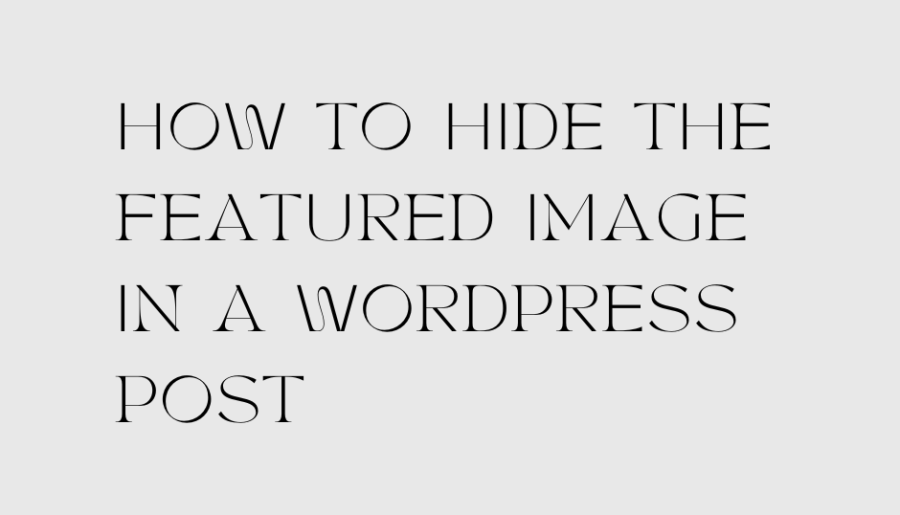What is the featured image in a WordPress post?
A featured image, also known as a post thumbnail, is an image that represents the content of a WordPress post or page. It is a visual representation of the post that appears alongside the post title and excerpt in various areas of your WordPress site, such as the blog index page, archives, and search results.
The featured image is usually set by the post author or editor when creating or editing a post or page in WordPress. It can be added by selecting an image from the media library or by uploading a new image.
How To Hide The Featured Image In A WordPress Post:
There are a few ways to hide the featured image in a WordPress post, depending on your needs and the theme you are using. Here are three common methods:
1. Remove the featured image from the post template:
One of the simplest ways to hide the featured image is to remove it from the post template. You can do this by editing the template file where the featured image is displayed. Look for the code that calls the featured image, which may be something like:
<?php the_post_thumbnail(); ?>
You can comment out or delete this code to remove the featured image from the post template. However, keep in mind that this will remove the featured image from all posts using that template.
2. Use a plugin to hide the featured image:
There are several WordPress plugins available that can hide the featured image on individual posts or on all posts. One example is the “Hide Featured Image” plugin, which allows you to easily hide the featured image on any post or page.
3. Use custom CSS:
If you want to hide the featured image on specific posts rather than all posts, you can use custom CSS. First, find the ID of the post you want to hide the featured image on by viewing the post and looking at the URL, which should include something like “post=123”. Then, add the following CSS code to your theme’s custom CSS or to the “Additional CSS” section in the WordPress Customizer, replacing “123” with the ID of the post you want to hide the featured image on:
.postid-123 .post-thumbnail {
display: none;
}
This code targets the featured image container on the post with ID 123 and sets its display property to none, effectively hiding the image from WordPress Post.