Are you the administrator of a Facebook group that has made the decision to dissolve your group? If you know what actions to take, removing a Facebook group can be a simple procedure, regardless of the reason—inactivity, shifting priorities, or other factors. We’ll walk you through the simple five-step process of deleting a Facebook group in this blog post. You will have a thorough understanding of how to delete a Facebook group by the end of this article, guaranteeing hassle-free maintenance of your online community.
Quick Links
What makes a Facebook group disappear?
- No engagement is present.
- It no longer reflects your brand.
- You’re too old for it.
- You’re switching to a different platform.
- It lacks characteristics that you require.
- You’re worried about privacy or security.
How to delete a Facebook Group
Facebook groups are a fantastic way to interact with others who share your interests, meet new people, and have conversations. But, as the group administrator, you might eventually determine that a Facebook group needs to be deleted. The procedure for removing a Facebook group is quite simple, regardless of the reason—inactivity, a shift in priorities, or something else entirely. We’ll take you through the process of deleting a Facebook group in a few simple stages in this article. In this article we will tell you how to delete a Facebook group on a browser and mobile phones
Here’s how to delete a Facebook group on a browser
Log in
open the Facebook website (www.facebook.com) with your preferred web browser. To access your Facebook account, if you haven’t already, sign in with your email address or phone number and password.
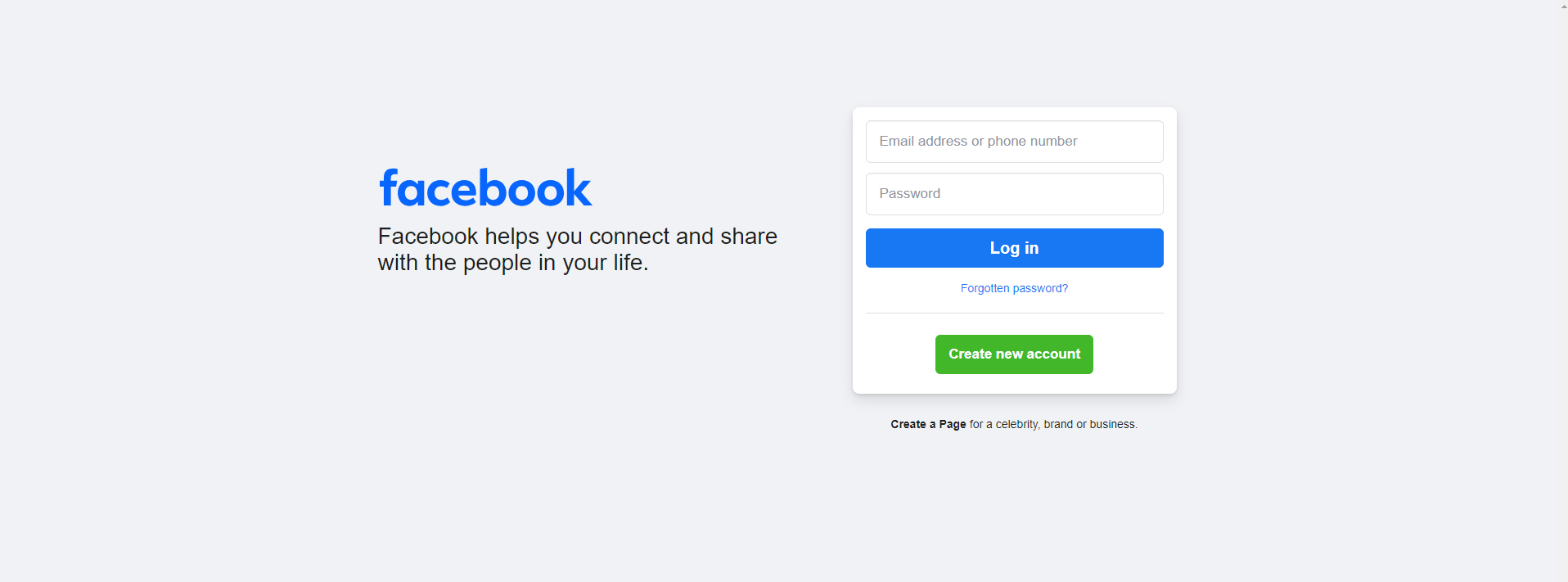
Go to the Group
After logging in, go to the Facebook group that you wish to remove. You can locate the group in your list of groups on the Facebook homepage’s left sidebar, or you can use the search box at the top of the page.
Access Group Settings
Go to the “More” tab, which is situated beneath the cover photo, in the Facebook Group to access the group settings. A dropdown menu with several alternatives will appear as a result.
Group Settings
Click the drop-down menu and choose “Group Settings.” This will redirect you to your Facebook Group’s settings page.
Members and Settings
On the left side of the Group Settings page, you will see a menu with various options. Click on “Members and settings.”
Leave Group or Delete Group
Go to the bottom of the Members and Settings page by scrolling down. You will notice two options under the “Remove Group” section: “Leave Group” and “Delete Group.”
- If you select “Leave Group,” the group will remain in tact but you will be able to leave as a member.
- To permanently remove the group, select “Delete Group.”
Confirmation
Facebook will verify that you really do wish to remove the group by requesting confirmation. This is an important step since once a group is deleted, it cannot be undone and all related data is gone. Click “Delete Group” to confirm your selection in the pop-up window.
Notify Members (Optional)
It’s a good idea to let everyone know who may have participated in the group know that it has been effectively deleted. To notify group members of the group’s deletion, you may either make an announcement on your own timeline or send them a message.
Here’s how to delete a Facebook group on a mobile device
Open the Facebook App
Then launch the Facebook app. On your mobile device, open the Facebook app. Prior to deleting the Facebook group, make sure you are signed into the account linked to it.
Navigate to the Group
To access the menu, simply tap the three horizontal lines located in the upper-right corner of the app. Once you’ve scrolled down, select “Groups.” To remove a Facebook group, locate it and pick it.
Access Group Settings
Enter the group and press the three dots in the upper-right corner (iOS) or the “More” option (Android), which is typically situated beneath the cover photo, to access the group settings. A menu will then open as a result.
Group Settings
In the menu, find and tap on “Group Settings” or a similar option. This will take you to the settings page for the Facebook Group.
Members and Settings
Look for the “Members and Settings” or similar option on the settings page. Tap on it to access more options related to the group.
Leave Group or Delete Group
Scroll down to the bottom of the Members and Settings page. Here, you will see the options to “Leave Group” or “Delete Group.”
- If you choose to “Leave Group,” it means you want to exit the group as a member without deleting it.
- To permanently delete the group, tap on “Delete Group.”
Confirmation
Facebook will ask for confirmation to ensure that you want to delete the group. Confirm your decision. Be aware that deleting a group is irreversible, and all data associated with the group will be lost.
Notify Members (Optional)
After successfully deleting the group, consider notifying any active members about the group’s deletion. You can post an announcement on your personal timeline or send messages to members through other means.
And that’s it! Your Facebook Group is deleted. Remember, once a group is deleted, there’s no way to recover it, so make sure you are certain about your decision.
Conclusion
Let’s sum up by saying that in order to guarantee a seamless transition, deleting a Facebook group is a procedure that needs to be carefully thought out and followed. The instructions provided for users of web browsers and mobile devices offer a clear path through the deletion procedure, regardless of the reason for shutting the group—inactivity, a shift in priorities, or a different issue.
It is important that you verify that you are the group administrator and that you are aware that the deletion is irrevocable before proceeding. For individuals who want to keep a copy of the group’s material without keeping it active, archiving the group is an optional step.
To maintain a clean slate for the deletion process and to minimize data loss, it is imperative to remove members and information in a methodical manner. The procedure is completed after the group is empty by doing the prescribed actions to permanently delete the group.
This article offers helpful pointers for managing Facebook groups effectively, including interacting with members on a regular basis, designating moderators for effective moderating, and encouraging group expansion. Administrators can deepen their education and improve their online engagement and community management skills by pursuing the indicated reading topics and related areas.
Facebook group managers can confidently traverse the process of deleting a group, even though it’s a huge decision. This will help to ensure that the growth of their online communities aligns with their aims and objectives.

