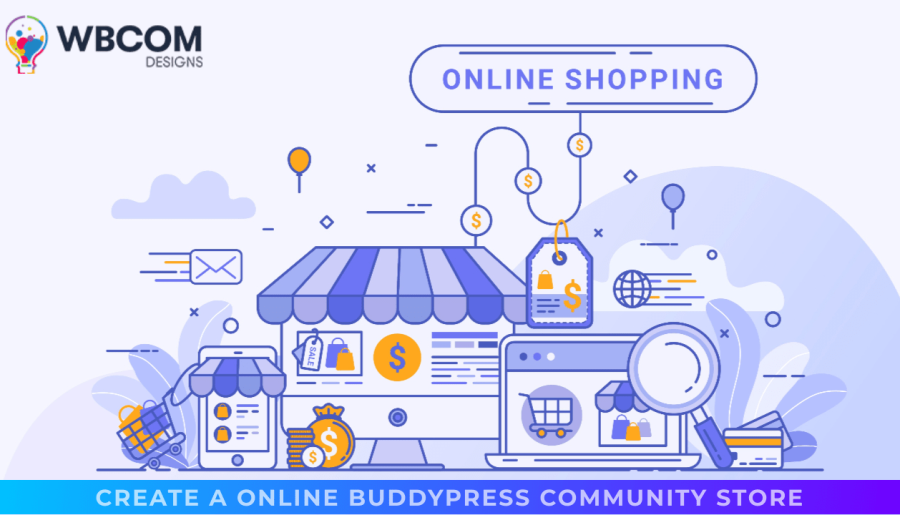Ensure your clients have a consistent encounter and increment clients to visit your website by connecting with your WooCommerce shop with the BuddyPress Community. Information from clients synchronized with Sync: Display the history of purchases, downloads for products, and substantially more in your BuddyPress profile pages for members.
All applicable client information is accessible in one location. Incorporate websites from various WooCommerce extensions directly into your BuddyPress member profiles. BuddyPress WooCommerce Integration provides you with an exhaustive outline of the engagement levels of your Users and Clients and permits you to run your website more effectively.

Advantages of Using WooCommerce with BuddyPress Community
- Simple to use, No configuration is required, Simply activate it. This is it!
- Member data: Change your billing and shipping address directly on your profile as a member and access all your details in one spot
- Checkout: Look for your cart on your profile on the member.
- Purchase history: View your payment history, and then access the downloads you have downloaded from your profile as a member.
- One purchase is visible in the member profile.
- You can track your order on your account, using the order number.
- Activity Stream Integration.
- Stay up-to-date with your activity stream! Reviews, reviews, and other activities are written by your customers, or purchases from your customers are published on the stream.
- The ability to manage notifications is available for members. can select whether they wish their reviews and purchases to be included on the Activity stream, or not.
- Synchronization: It syncs all WooCommerce information with Your BuddyPress data. When you sign up for a brand new account using the checkout or input information such as your billing address or billing information. The plugin handles all the communications with WooCommerce with BuddyPress and will keep your data up-to-date.
- Fallback save! If you disable BuddyPress due to a reason, or the user doesn’t wish to join, the plugin will default to the normal WooCommerce pages.
BuddyPress WooCommerce Integration
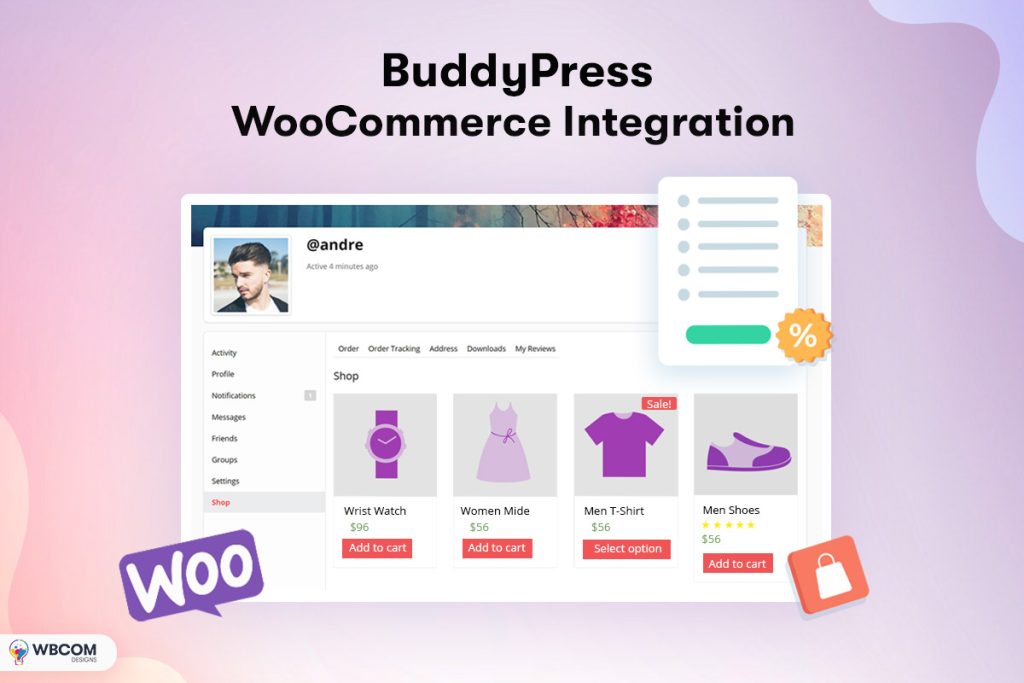
BuddyPress WooCommerce Integration Plugin will help to integrate the WooCommerce Store with BuddyPress Community. Users can sell their physical or digital products using WooCommerce on their social community website. This plugin allows you to manage your order directly from your profile page. It will create WooCommerce tabs on the user’s profile page. Admin will have the option to enable or disable the WooCommerce tabs as per choice to show on the profile page.
Key Features
- Admin:
- Enable or disable WooCommerce tabs to be visible on the front-end at the member’s profile.
- Change the label of WooCommerce tabs.
- Change the slug of WooCommerce tabs.
- Users:
- View their order detail from their BuddyPress profile only.
- Track orders from the profile by giving the order ID and billing email.
- Add the billing address and shipping address.
How to Configure the BuddyPress WooCommerce Integration Backend Settings?
Go to WordPress Dashboard > WB plugins > BuddyWoo Integration Plugin Settings. In BuddyPress you will have the general settings, label settings, and activity settings of the plugin:
1. General Setting
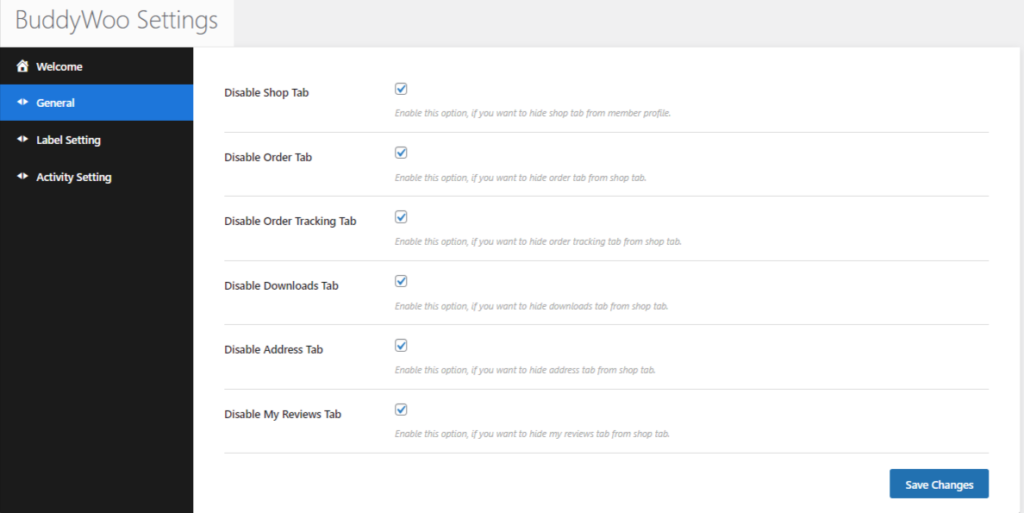
The general settings give authority for the administrator to enable or deactivate tabs for shopping, ordering tracker tab for orders downloads tab, address tab, and my reviews tabs to appear in the front-end of the profile of the user.
2. Label Settings
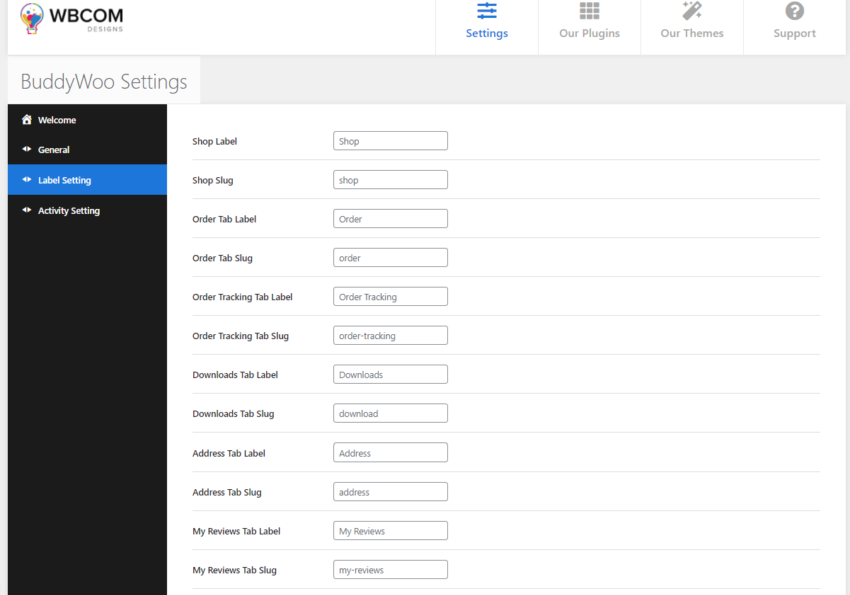
Lable setting allows Admin to change the label and slug of all the tabs which includes shop tabs and other WooCommerce tabs which are order, order tracking, downloads, my review, and address tab.
3. Activity Setting
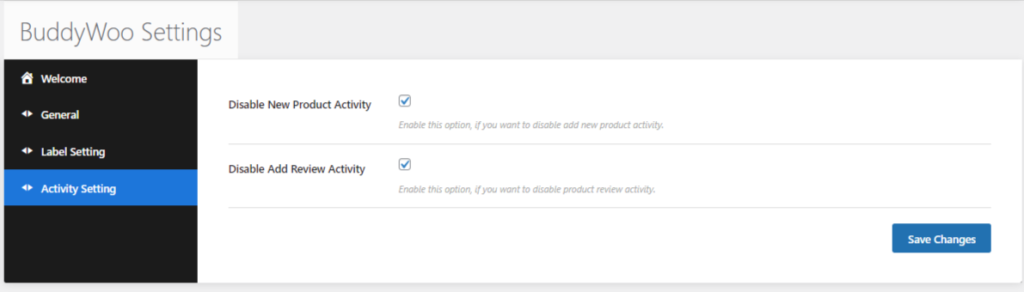
Activity Setting allows the admin to enable or disable the product activity and review activity settings. By default these settings are enabled which means when the user will create a product or review a product, then the activity will be generated. If Admin doesn’t want to generate the activity then they can simply check this box to disable the settings.
Frontend WooCommerce Tabs
The BuddyPress WooCommerce Integration Plugin provides the Shop tab that can appear on the frontend on the profile of the member.
Shop Tab
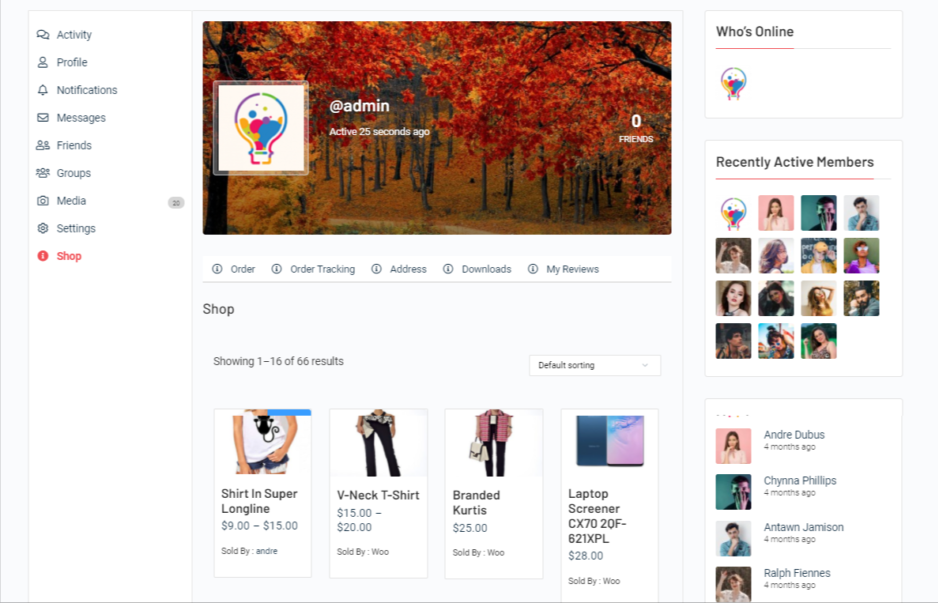
This displays all the list of products on the user profile page so that users can buy the product from their profile page itself.
This tab provides the four subtabs:
- Orders
- Order tracking
- Downloads
- Addresses
- My reviews
1. Orders Subtab
This tab displays all the orders with the order ID, order date, order status, and the total amount.
2. Orders Tracking Subtab
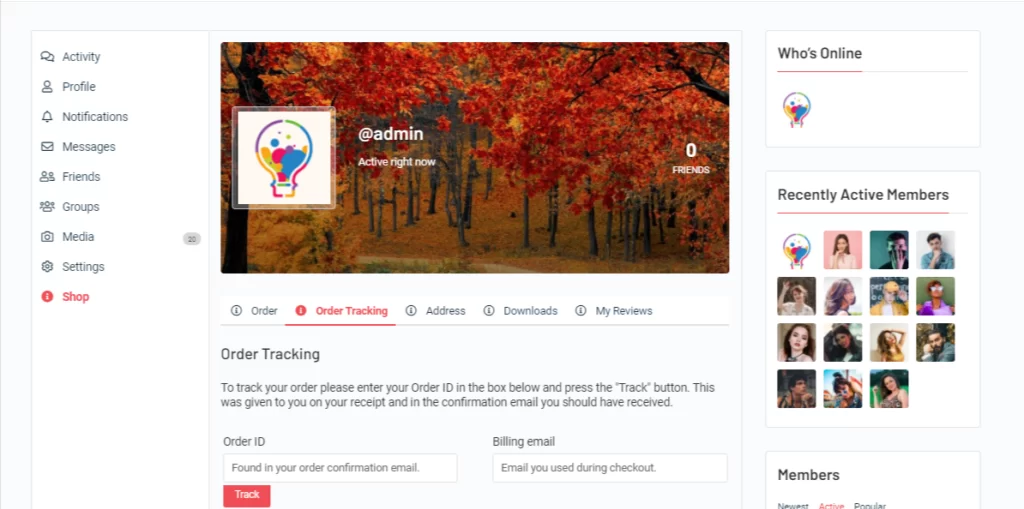
Users can track their orders by filling in the order ID and billing email. Users can track their existing orders by going to the user profile page>shop tab>order tracking subtab and then filling in the Order ID and Billing Email details. This will help to display your order details with billing address and also your order status.
3. Address Subtab
The address subtab displays the billing and shipping address. Users can also add and edit them.
4. Downloads Subtab
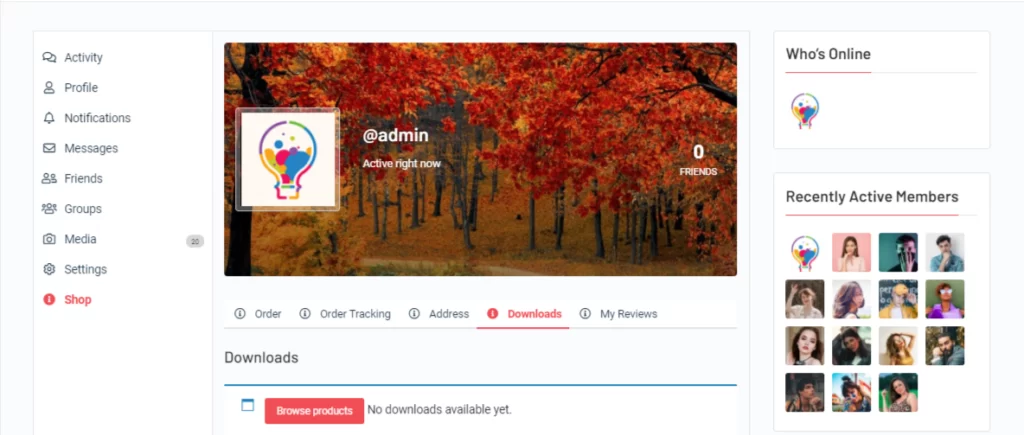
Downloads Subtab displays all the downloads. Users can also browse the product from here.
5. My Reviews Subtab
This subtab display all the reviews given by the user. My reviews subtab is in sync with the product reviews tab. So whenever the user will submit the review, it will display on this tab.

Conclusion
With the help of This BuddyPress WooCommerce Integration plugin, you can undoubtedly integrate your WooCommerce store to the BuddyPress community to guarantee a simple client experience and boost commitment to your site. If you’re hoping to design your site, you can use our incredible Free WordPress theme BuddyX that will help you create your site for any kind of niche. For more advanced features, you can make use of our BuddyX Pro and Reign Theme.
Interesting Reads:
WordPress Social Network Themes
How To Sell Digital Products Online